Uploading a Request for Tender (RFT) Document
Uploading your RFT document is the first step in creating a tender response with Aetheron Response. The platform analyses your document to extract requirements and guide you through creating a compelling response.
Prerequisites
Before You Start
- Active Aetheron Response account with available tender credits
- Complete company profile with uploaded documents
- RFT document in supported format (PDF, DOC, or DOCX)
- Stable internet connection
RFT Document Requirements
- Official tender document from issuing organisation
- Complete requirements and evaluation criteria
- Readable format (not poor quality scanned images)
- All relevant sections included
Step-by-Step Upload Process
Step 1: Access Tender Creation
-
Log into your Aetheron Response dashboard
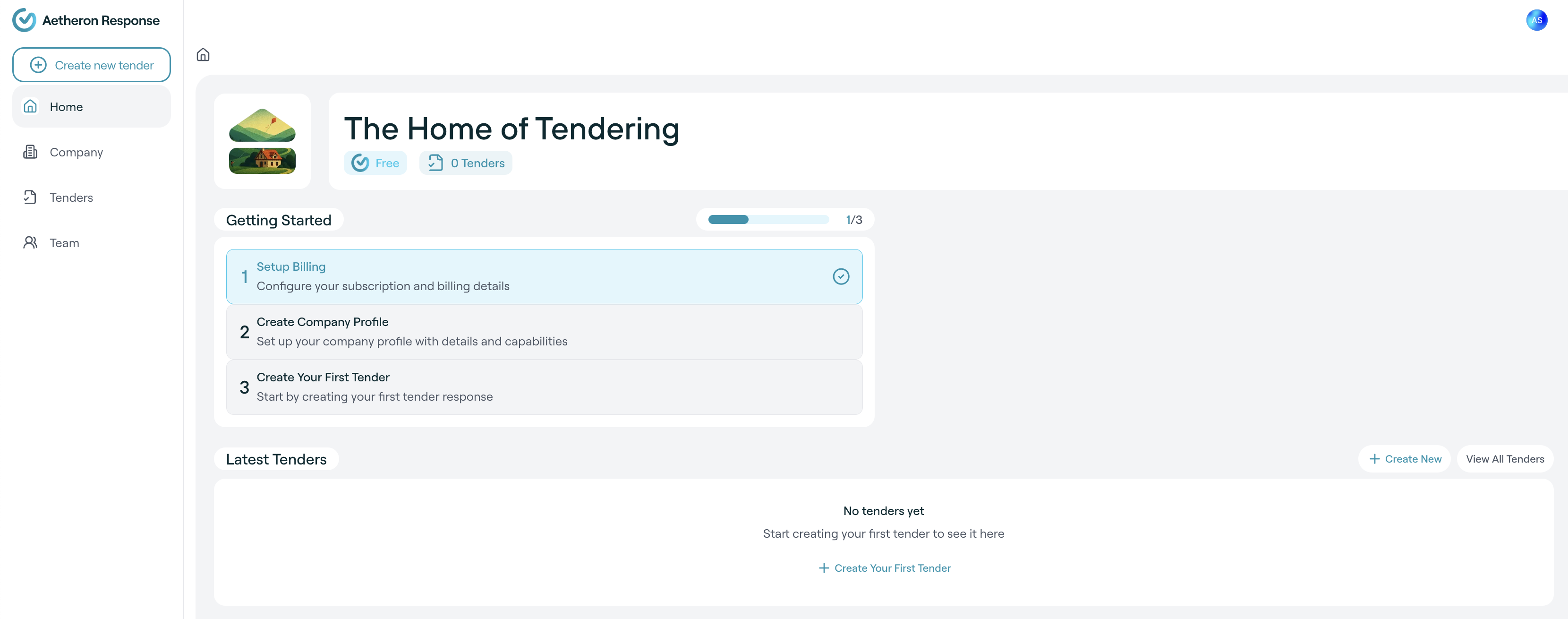
-
Navigate to "Tenders" section from main menu
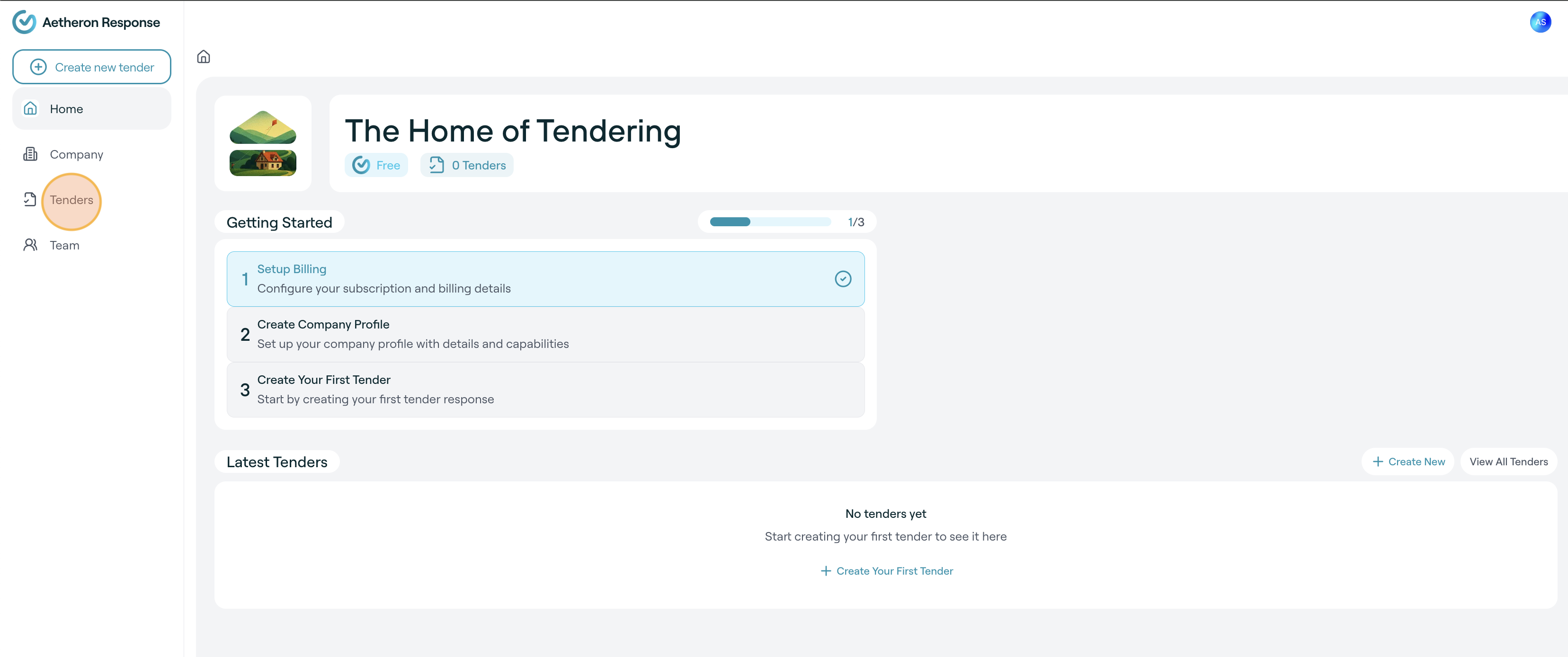
-
Click "Create new tender" button
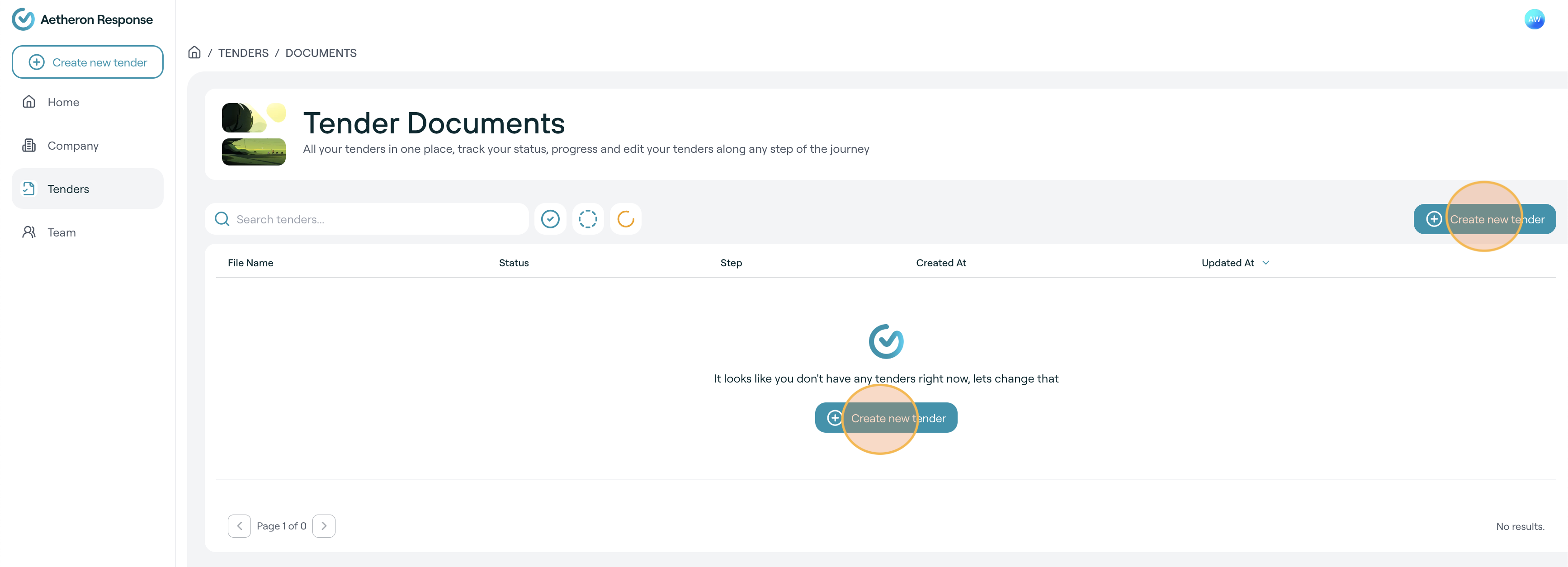
-
You'll be directed to the New Tender creation page
Step 2: Upload Your RFT Document
Method 1: Drag and Drop
- Locate your RFT file on your computer
- Drag the file into the upload area
- Drop when the upload area highlights
- Upload begins automatically
Method 2: File Browser
- Click "Click to Upload" or browse button
- Navigate to your RFT document
- Select the file and click "Open"
- Upload starts immediately
Step 3: Monitor Upload Progress
During upload, you'll see:
- Progress bar showing upload percentage
- File name being uploaded
- File size and upload speed
- Cancel option if needed
Step 4: Verify Upload Success
Once uploaded successfully:
- Green checkmark appears next to file name
- File details show (name, size, format)
- Remove option available if you need to change files
- Tender name field appears for customisation
Naming Your Tender Response
Automatic Name Generation
TenderCreator.ai automatically generates descriptive names:
- Format: "Tender Response - [RFT Filename] - [Date-Time]"
- Example: "Tender Response - IT Services RFP 2024 - 2024-01-15-14-30"
Customising the Tender Name
- Click in the "Tender Name" field
- Edit the text to your preference
- Keep it descriptive and professional
- Include key identifiers like client name or project type
Best Practice Examples:
- "Government IT Infrastructure Upgrade - Department ABC"
- "Cybersecurity Services Tender - City Council 2024"
- "Digital Transformation Project - Healthcare Provider"
Supported File Formats
Acceptable Formats
- PDF files (.pdf) - Most common format
- Microsoft Word (.doc, .docx) - Editable documents
- File size limits apply
Format Recommendations
- PDF: Preserves formatting, universally readable
- Word (.docx): Better text extraction if well-formatted
- Native digital files: Better than scanned documents
What to Avoid
- Scanned images (poor text extraction)
- Password-protected files (cannot be analysed)
- Corrupted files (may cause errors)
- Very large files (may exceed limits)
Creating Your Tender
Step 5: Start Tender Creation
- Review your RFT document is correctly uploaded
- Verify tender name is appropriate
- Click "Create Tender" button
- Processing begins immediately
What Happens Next
- AI analysis starts
- Requirements extraction begins
- Planning phase initiates
- Progress tracking displayed
Document Analysis Process
AI Processing Steps
- Document parsing (extracts text and structure)
- Requirement identification (finds mandatory and desirable requirements)
- Criteria extraction (identifies evaluation criteria)
- Compliance analysis (assesses what needs addressing)
- Complexity assessment (determines difficulty level)
Processing Time Factors
- Document length (longer takes more time)
- Complexity (technical tenders require more processing)
- Format quality (clear documents process faster)
- System load (platform usage affects speed)
Common Issues
File Won't Upload
- Check file size against platform limits
- Ensure file is PDF, DOC, or DOCX
- Verify stable internet connection
- Try refreshing page or different browser
Upload Keeps Failing
- Check file integrity (ensure not corrupted)
- Try different browser (Chrome, Firefox, Safari)
- Clear browser cache
- Contact support if issues persist
File Uploaded but Not Processing
- Wait a few minutes (processing may have delay)
- Refresh the page
- Check you have sufficient tender credits
- Verify subscription allows tender creation
Updated 18 days ago
