Tender Export Phase
The Tender Export phase is the final step in creating your tender response with Aetheron Response. After generating and reviewing your content, you can export your tender response as a professional document ready for final formatting and submission.
Overview of Tender Export
Purpose of Export Phase
The export phase serves to:
- Generate final document: Create a complete tender response document
- Provide professional format: Export in standard document formats
- Enable final customisation: Allow for formatting, logos, and final touches
- Prepare for submission: Create submission-ready tender response
Export Process
The export phase includes:
- Content finalisation: Ensuring all content is complete and approved
- Document generation: Creating the formatted document
- Export options: Choosing format and settings
- Download and review: Accessing the final document
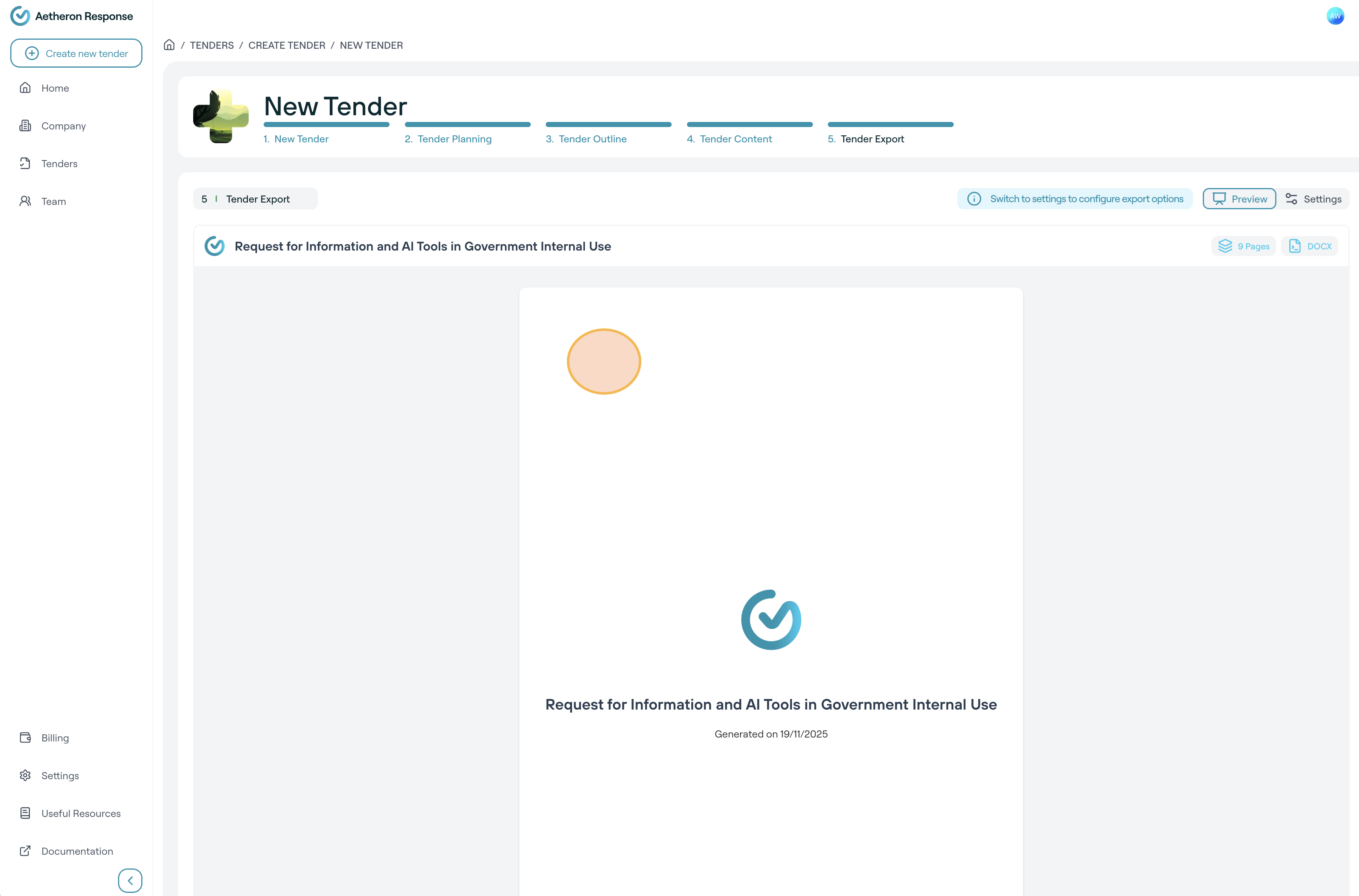
Accessing the Export Phase
Completing Content Phase
Before you can export:
- ✅ Content generation complete: All sections have been generated
- ✅ Content review finished: You've reviewed and approved the content
- ✅ Quality check passed: Content meets your standards
- ✅ Final edits complete: Any customisations have been made
Navigating to Export
To access the export functionality:
- Complete content generation and review
- Click "Approve Tender Content" or similar button
- Navigate to Export phase from the progress bar
- You'll see the tender export interface
Export Interface and Options
Export Page Layout
The export page displays:
- Tender information: Your tender name and generation date
- Document preview: Overview of the generated content
- Export options: Format selection and settings
- Download controls: Buttons to generate and download the document
Tender Document Overview
You'll see a summary showing:
- Tender name: Your customised tender response name
- Generation date: When the document was created
- Page count: Estimated number of pages (e.g., "22 Pages")
- Document size: File size information
- Table of contents: Preview of document structure
Example Document Information
- Title: "My Tender Response"
- Generated on: 07/07/2025
- Document specs: 22 Pages, DOCX format
- Content sections: Executive Summary, Requirements, Technical Architecture, etc.
Export Format Options
Available Formats
Aetheron Response typically supports export in:
- Microsoft Word (.docx): Editable Word document format
- PDF (.pdf): Fixed format for final submission
- Additional formats: May include other formats depending on platform features
Recommended Export Format
Microsoft Word (.docx) is recommended because:
- Editable content: Allows for final formatting and customisation
- Logo insertion: Easy to add company logos and branding
- Formatting control: Complete control over fonts, spacing, and layout
- Image addition: Ability to insert charts, diagrams, and images
- Track changes: Collaboration features for team review
- Final conversion: Can be converted to PDF after customisation
Format Selection
To choose your export format:
- Review available options on the export page
- Select preferred format (usually DOCX for maximum flexibility)
- Configure any settings if additional options are available
- Proceed with download using selected format
Document Generation and Download
Starting the Export Process
To generate your document:
- Review tender information for accuracy
- Select export format (e.g., DOCX)
- Click "Download" or "Export" button
- Wait for generation to complete
Export Processing
During document generation:
- Processing indicator: Visual feedback showing export progress
- Content compilation: System assembles all sections into document
- Format conversion: Content is formatted according to selected format
- File preparation: Document is prepared for download
Download Options
Once generation is complete:
- Direct download: File downloads automatically to your device
- Save location: Choose where to save the document
- File naming: Document uses your tender name as filename
- Completion confirmation: System confirms successful export
Post-Export Customisation
What You Can Add After Export
The exported document provides a foundation that you can enhance with:
Branding and Visual Elements
- Company logo: Add your organisation's logo to header/cover page
- Brand colours: Apply your company's colour scheme
- Corporate fonts: Use your standard corporate typography
- Header/footer: Add company information and page numbering
Visual Enhancements
- Charts and graphs: Add visual representations of data
- Process diagrams: Include workflow and architecture diagrams
- Screenshots: Add system screenshots or interface examples
- Maps and location images: Include geographic information if relevant
Document Formatting
- Page layout: Adjust margins, spacing, and page orientation
- Font consistency: Ensure consistent typography throughout
- Section breaks: Add page breaks and section divisions
- Table formatting: Enhance tables and data presentation
Professional Document Standards
When customising your exported document:
Formatting Best Practices
- Consistent styling: Use consistent fonts, sizes, and spacing
- Professional appearance: Maintain clean, business-appropriate design
- Readable layout: Ensure adequate white space and clear hierarchy
- Quality images: Use high-resolution logos and graphics
Content Organisation
- Clear navigation: Include table of contents and page numbers
- Section identification: Use clear headings and subheadings
- Cross-references: Ensure internal references are accurate
- Appendices: Organise supporting materials logically
Document Navigation
The exported document provides:
- Clickable table of contents: Easy navigation in digital format
- Page numbering: Clear page references
- Section breaks: Logical document divisions
- Consistent formatting: Professional document structure
Quality Assurance and Final Review
Pre-Submission Checklist
Before submitting your tender response:
Content Verification
- ✅ All requirements addressed: Verify every RFT requirement is covered
- ✅ Accurate information: Ensure all company details are correct
- ✅ Consistent messaging: Check that strategic themes are coherent
- ✅ Professional quality: Confirm writing quality meets standards
Format and Presentation
- ✅ Professional appearance: Document looks polished and business-appropriate
- ✅ Consistent branding: Company logo and colours are properly applied
- ✅ Correct formatting: Fonts, spacing, and layout are consistent
- ✅ Complete document: All sections are included and properly formatted
Compliance and Submission
- ✅ RFT compliance: Document meets all submission requirements
- ✅ File format: Document is in required submission format
- ✅ File size: Document meets any size restrictions
- ✅ Deadline readiness: Document is completed before submission deadline
Document Review Process
Recommended review workflow:
- Initial review: Read through the entire document for content quality
- Technical review: Have technical experts verify technical content
- Executive review: Senior management approval of strategic positioning
- Final proofread: Check for grammar, spelling, and formatting issues
- Submission preparation: Convert to final format and prepare for submission
Managing Multiple Exports
Version Control
When working with exported documents:
- Version naming: Use clear version numbers (v1.0, v1.1, v2.0)
- Date stamps: Include export date in filename
- Change tracking: Document what changes were made between versions
- Backup copies: Maintain copies of important versions
Team Collaboration
For team-based tender responses:
- Shared access: Use shared drives or collaboration platforms
- Review assignments: Assign specific sections to relevant experts
- Consolidated feedback: Collect and integrate all team feedback
- Final approval: Ensure the designated authority approves the final version
Re-export Options
If you need to make changes:
- Return to content phase: Edit content within Aetheron Response
- Re-export updated version: Generate new document with changes
- Manual document editing: Make minor changes directly in Word/PDF
- Hybrid approach: Combine platform updates with manual enhancements
Troubleshooting Export Issues
Common Export Problems
Export Not Starting
If export fails to begin:
- Check completion status: Ensure content generation is fully complete
- Verify browser: Try a different browser or refresh the page
- Clear cache: Remove browser cache and cookies
- Contact support: Get technical assistance via our Support guide
Download Issues
If the document won't download:
- Check browser settings: Ensure downloads are enabled
- Try different browser: Use alternative browser for download
- Check file size: Large documents may take time to generate
- Disable pop-up blockers: Allow downloads from the platform
Document Quality Issues
If the exported document has problems:
- Review content quality: Check if issues existed in the generated content
- Try different format: Export in an alternative format (PDF vs DOCX)
- Re-export: Generate document again
- Manual fixes: Address minor issues in the exported document
Getting Export Help
If you encounter persistent issues:
- Customer support: Contact support via our Support guide
- Technical documentation: Review export troubleshooting guides
- Alternative formats: Try different export options
- Platform status: Check our Status page for system issues
Best Practices for Final Submission
Document Preparation
- Professional formatting: Ensure document meets business standards
- Complete customisation: Add all necessary branding and visual elements
- Quality review: Conduct thorough review before submission
- Format compliance: Meet all RFT submission format requirements
Submission Readiness
- Early completion: Finish well before submission deadline
- Backup copies: Maintain multiple copies in different locations
- Submission checklist: Follow RFT submission requirements exactly
- Confirmation process: Ensure submission is properly received
Post-Submission
- Archive copies: Store completed tender for future reference
- Lessons learned: Document insights for future tender improvements
- Platform feedback: Provide feedback to improve future generations
- Success tracking: Monitor tender outcomes and results
Updated 19 days ago
