Create a Tender Response
This guide provides a comprehensive walkthrough for using Aetheron Response to efficiently create a tender response.
This guide provides a comprehensive walkthrough for using Aetheron Response to efficiently create a tender response. It leverages AI to streamline the process, ensuring all requirements are identified and tailored to your needs, which saves considerable time and effort. By following the steps, users can generate a polished tender document ready for submission, complete with analysis and recommendations to enhance their bid strategy.
-
Click Create new tender.
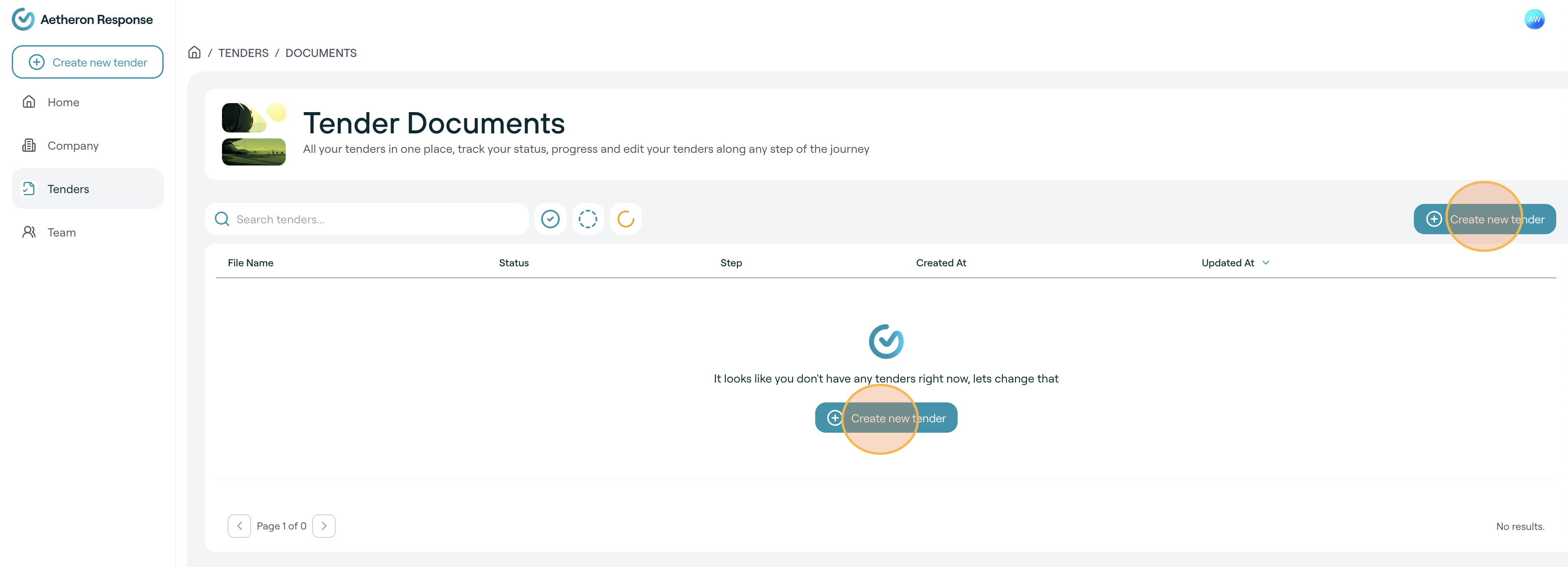
-
Enter a clear, descriptive name for your tender response (e.g. Request for Information and AI Tools in Government Internal Use) and then click "Create new tender".
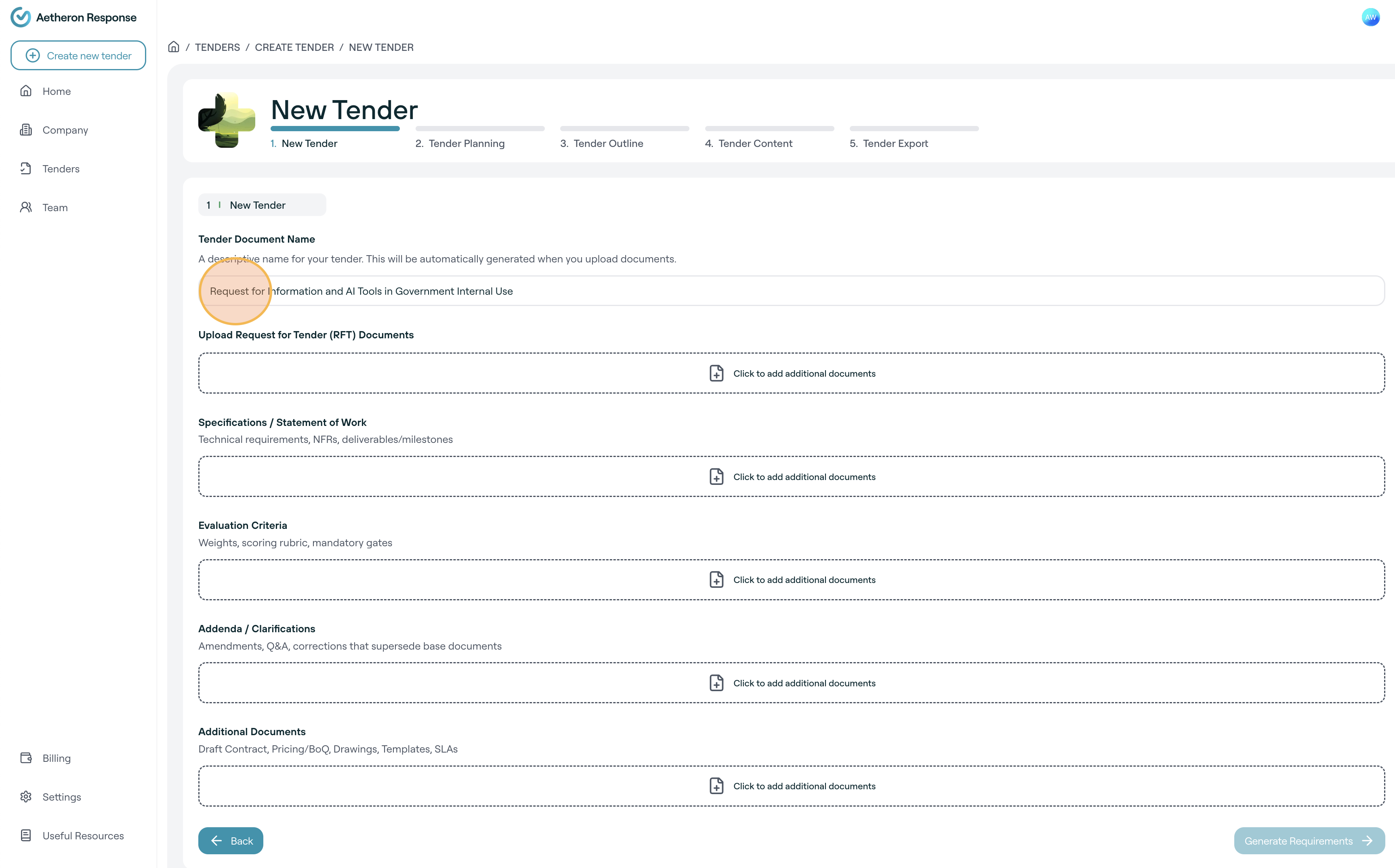
-
Click to upload the Request for Tender documents, Specifications/Statement of work, Evaluation criteria, Addenda/Clarifications, and Additional Documents.
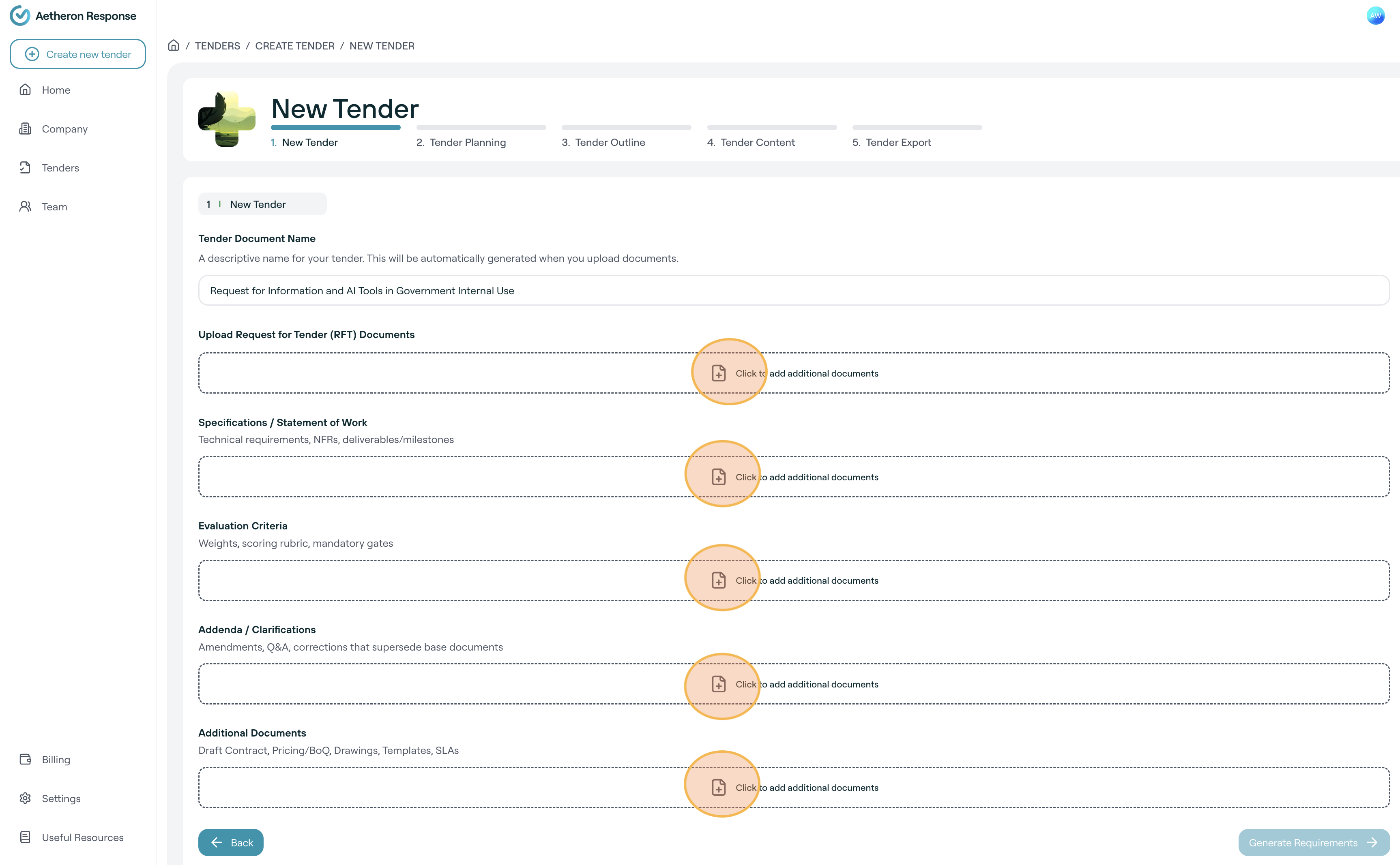
-
Click on Generate Requirements
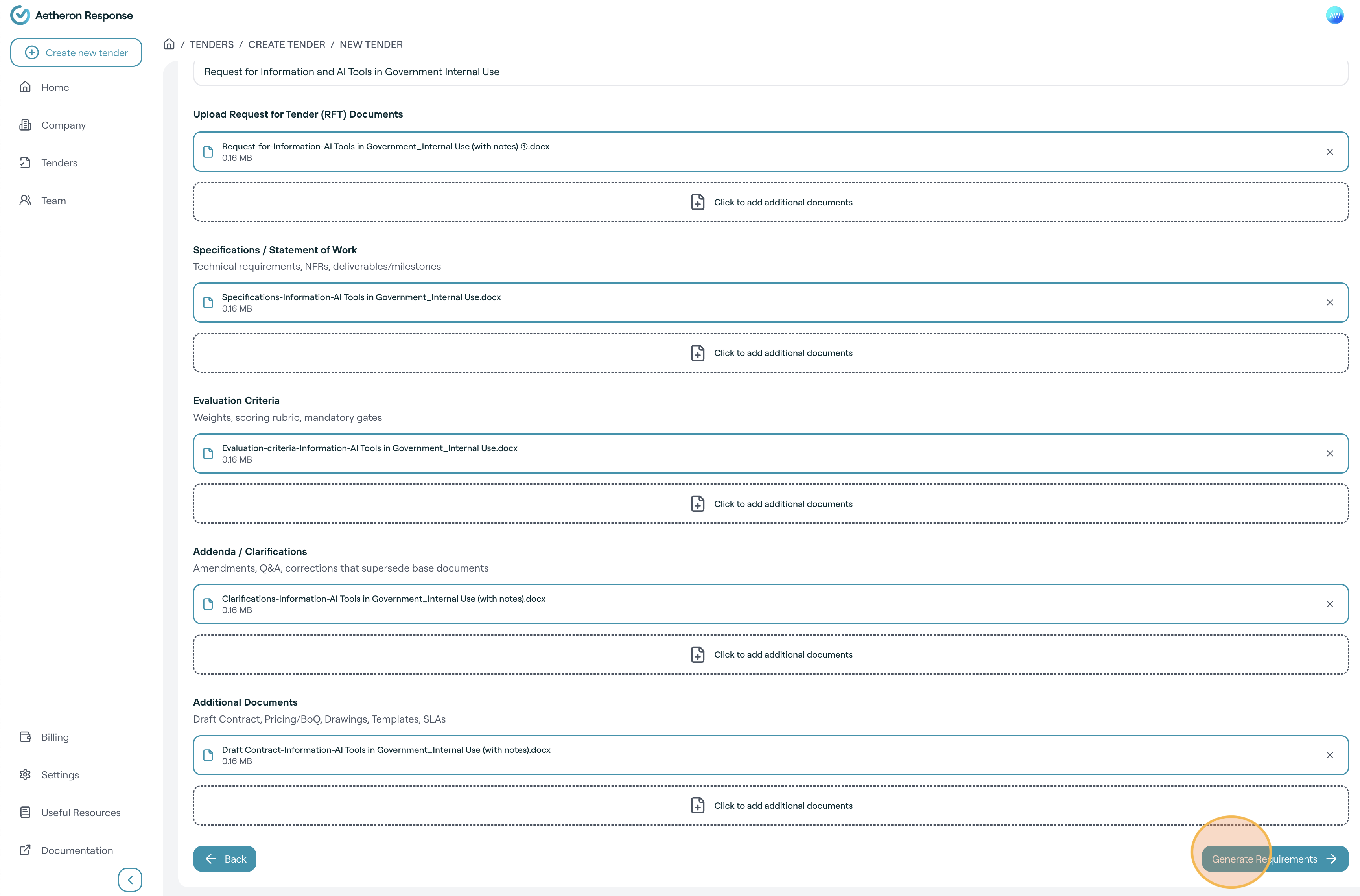
-
The requirements generation screen with a progress tracker will appear. This process may take several minutes, depending on the size of the Request for Tender and the number of company profile documents you've uploaded.
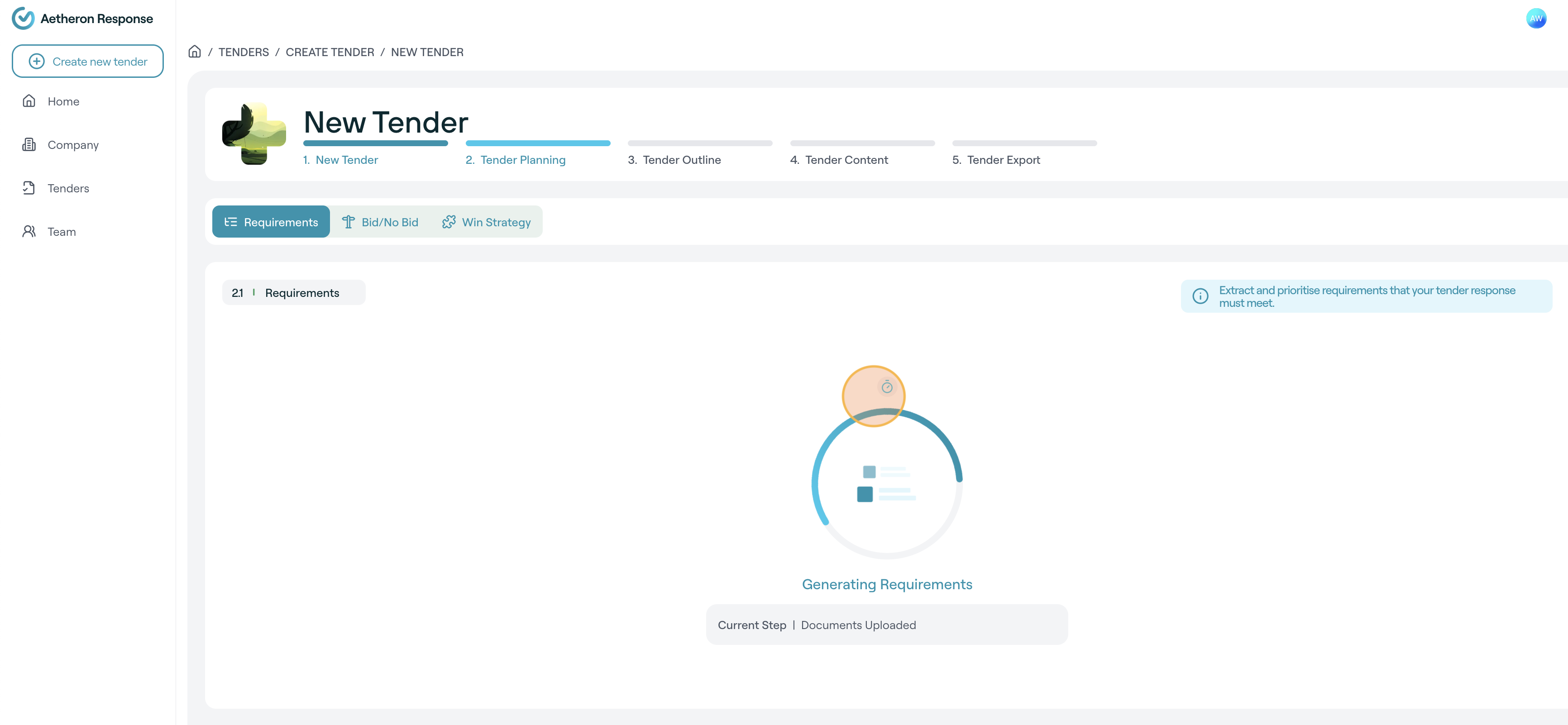
-
Review and update the requirements identified by TenderCreator’s AI analysis. You can edit the description, priority, and compliance type.
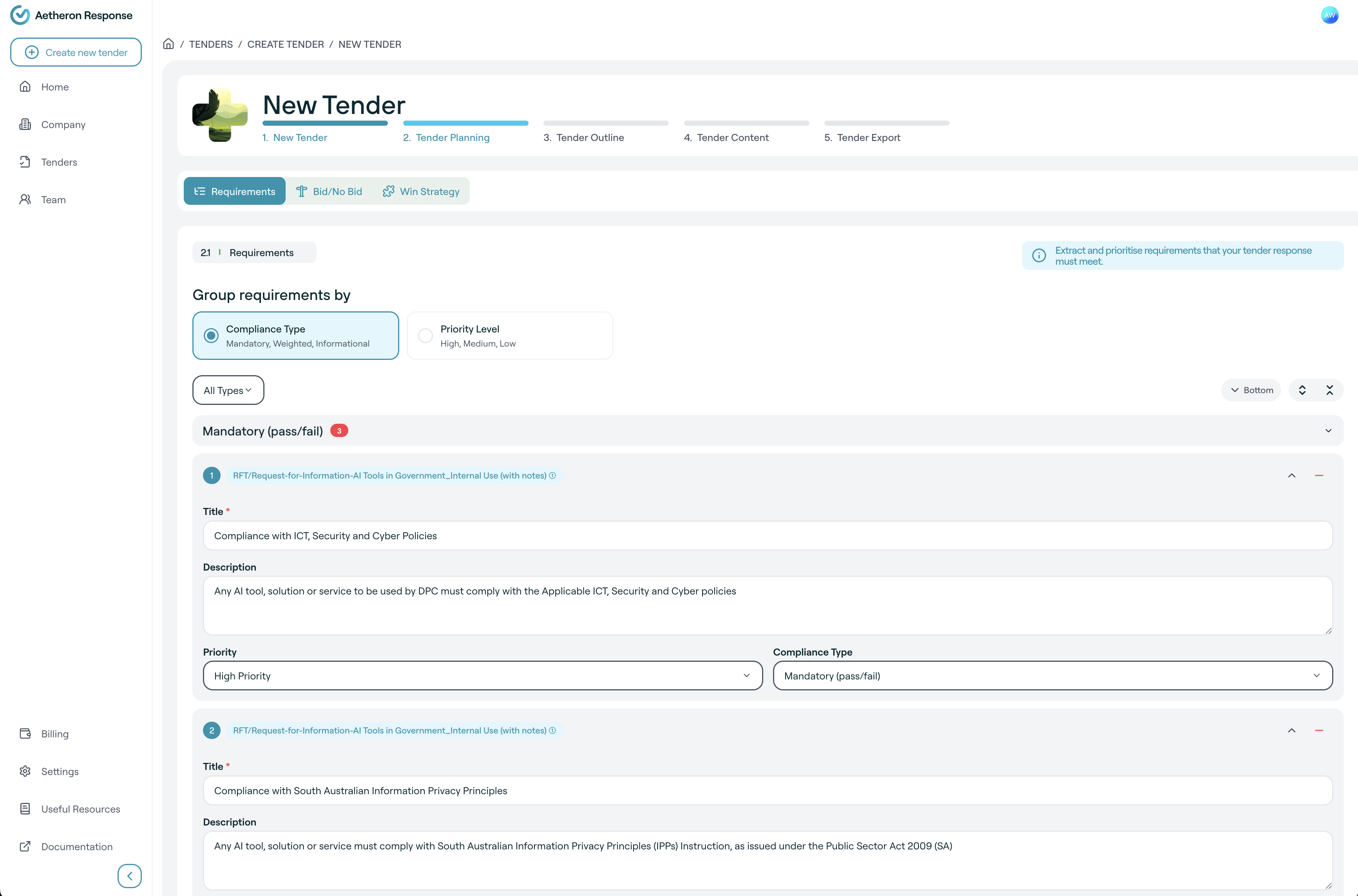
-
You can add any missing requirements the AI may have overlooked.
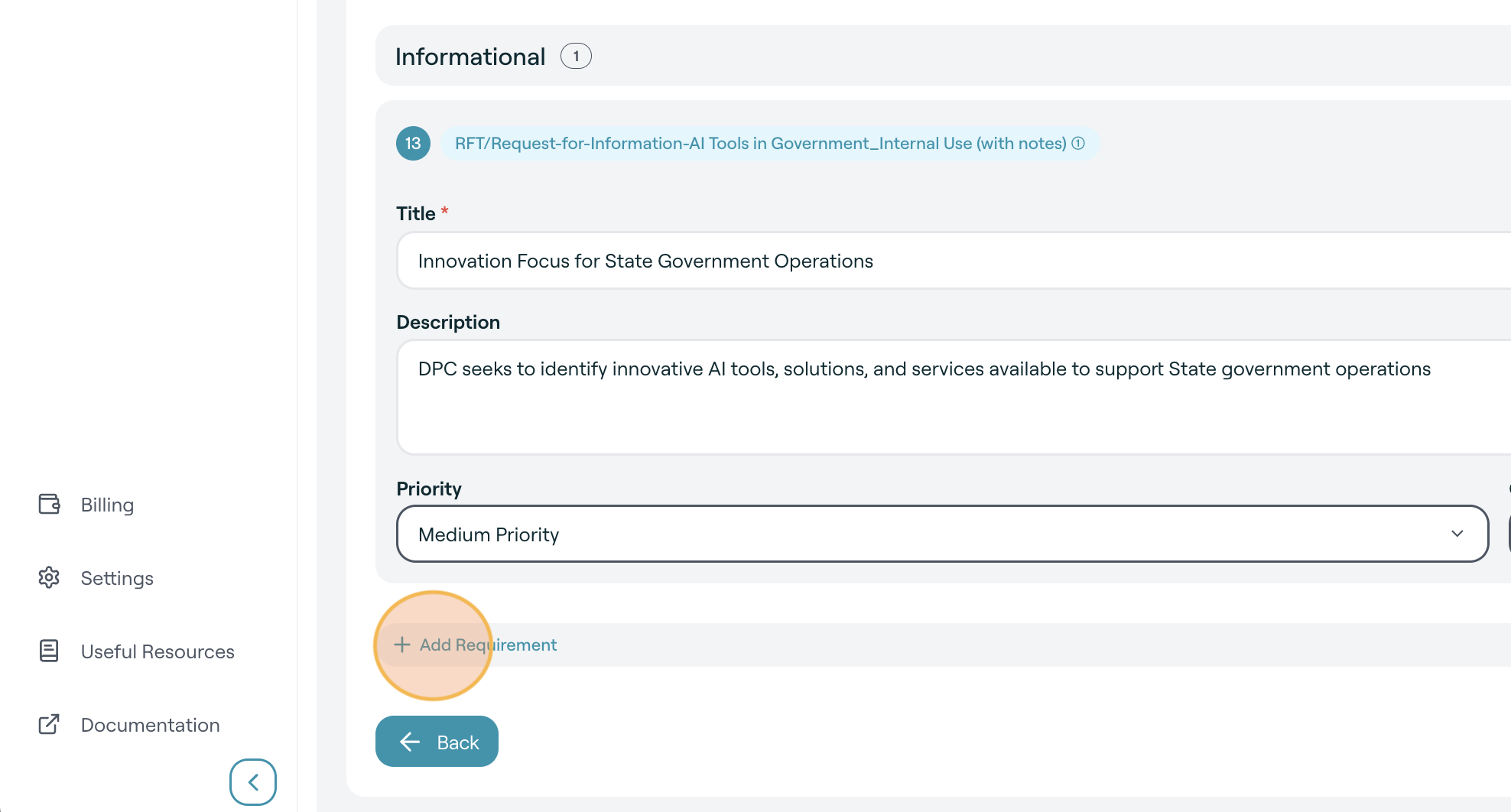
-
Click Proceed to Bid Decision when you are happy with the requirements.
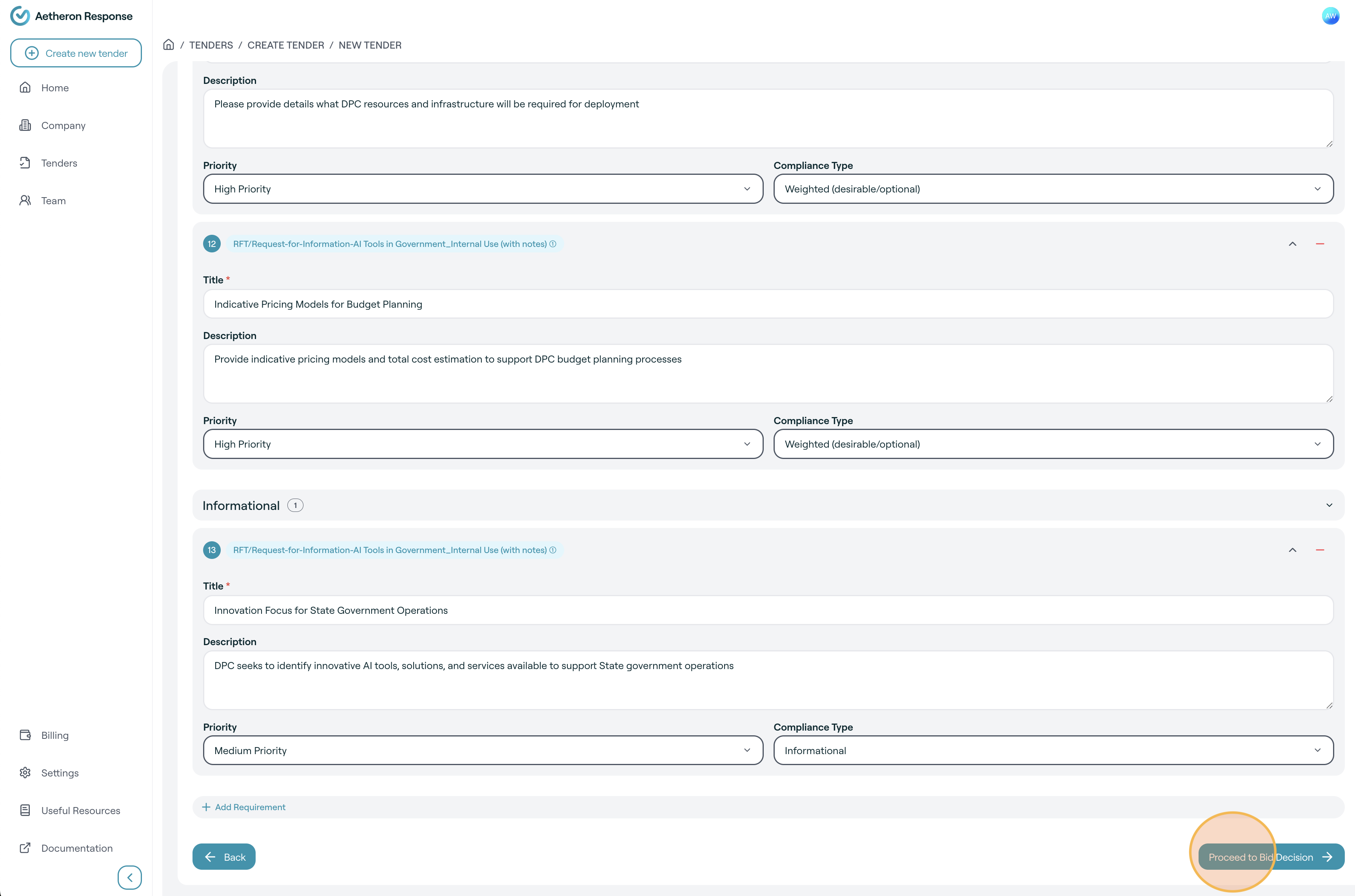
-
The generating bid decision screen with a progress tracker will appear. This process may take several minutes.
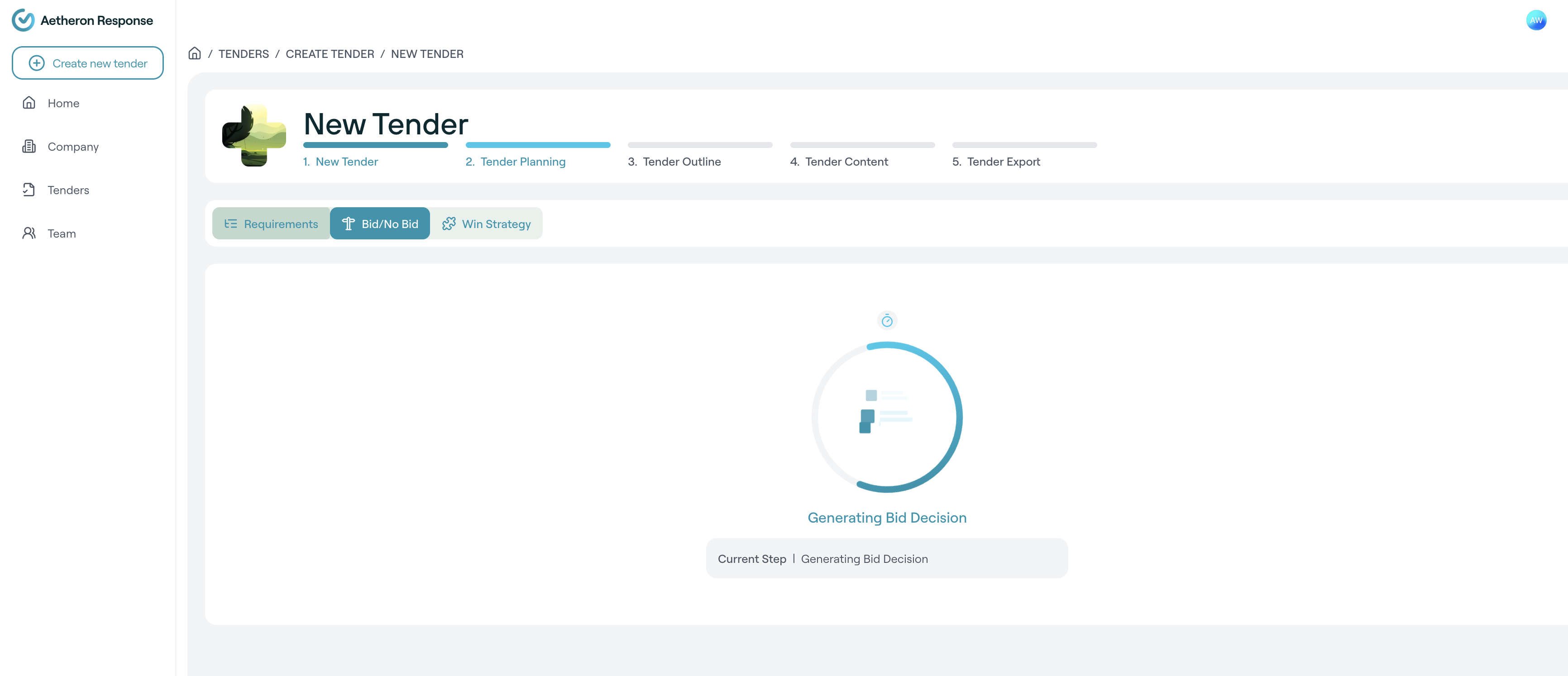
-
The bid decision analysis will be displayed, showing your assessment scores:
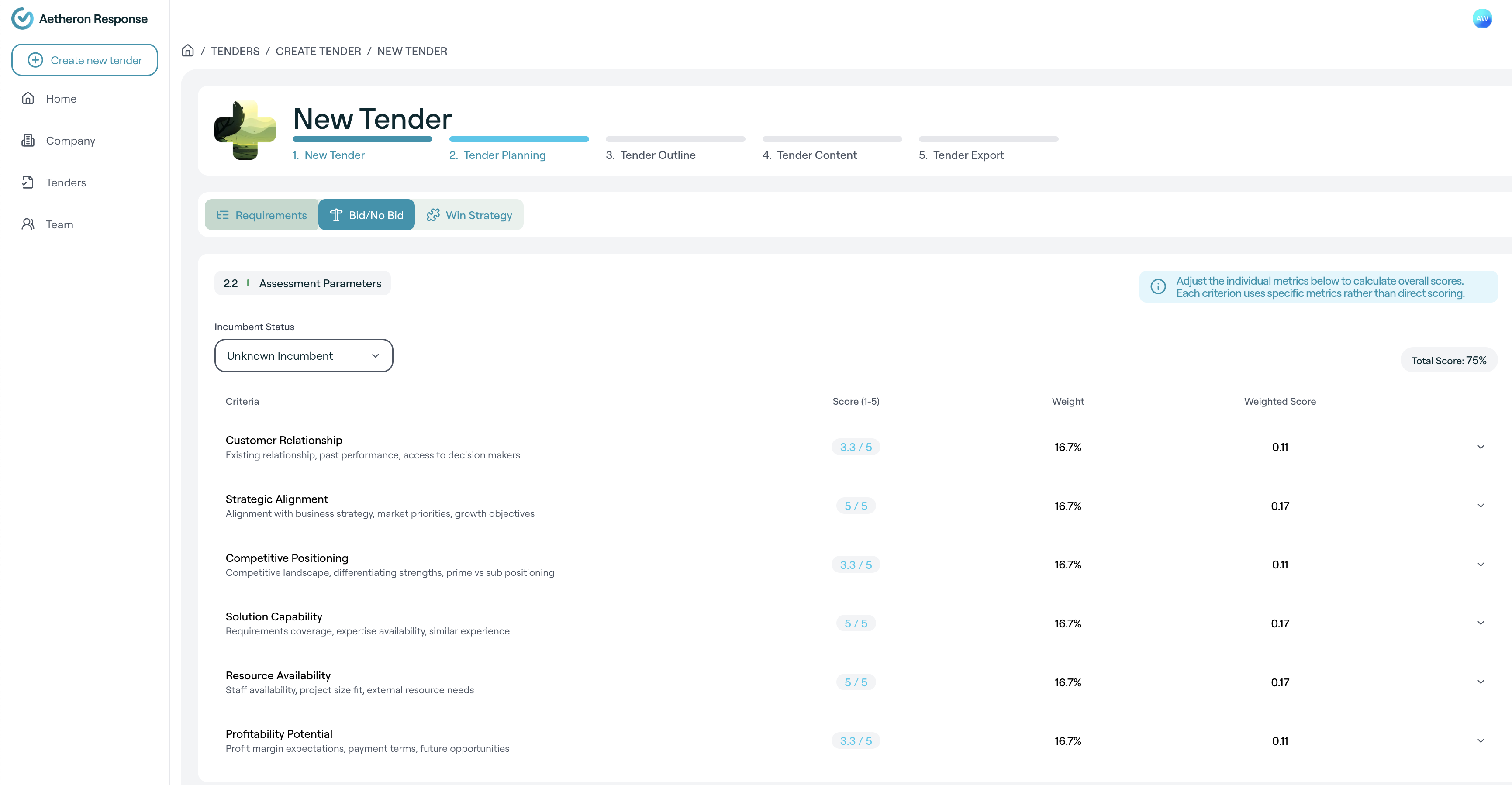
It will also display AI-generated bid recommendation, key strengths and concerns, and tailored risk mitigation advice to support your decision to proceed or decline.
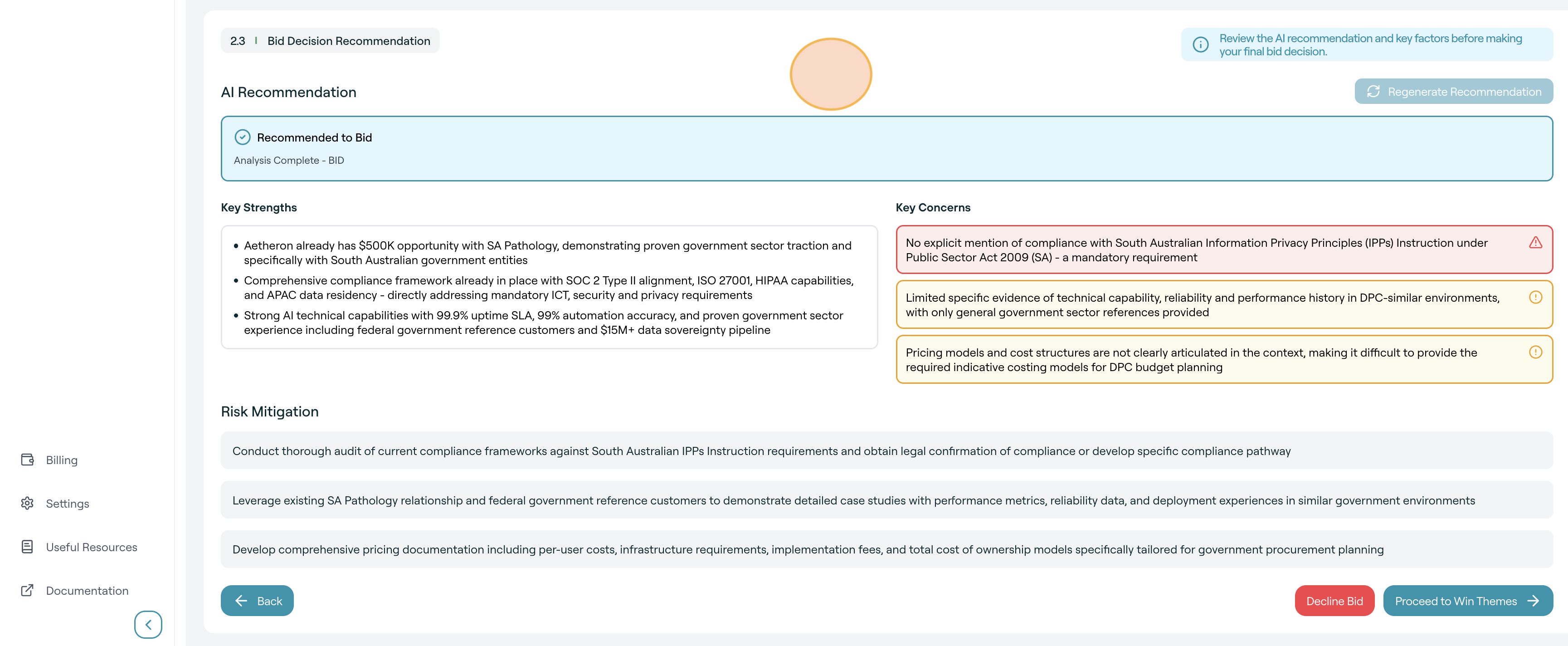
-
If you ready to proceed, click Proceed to Win Themes
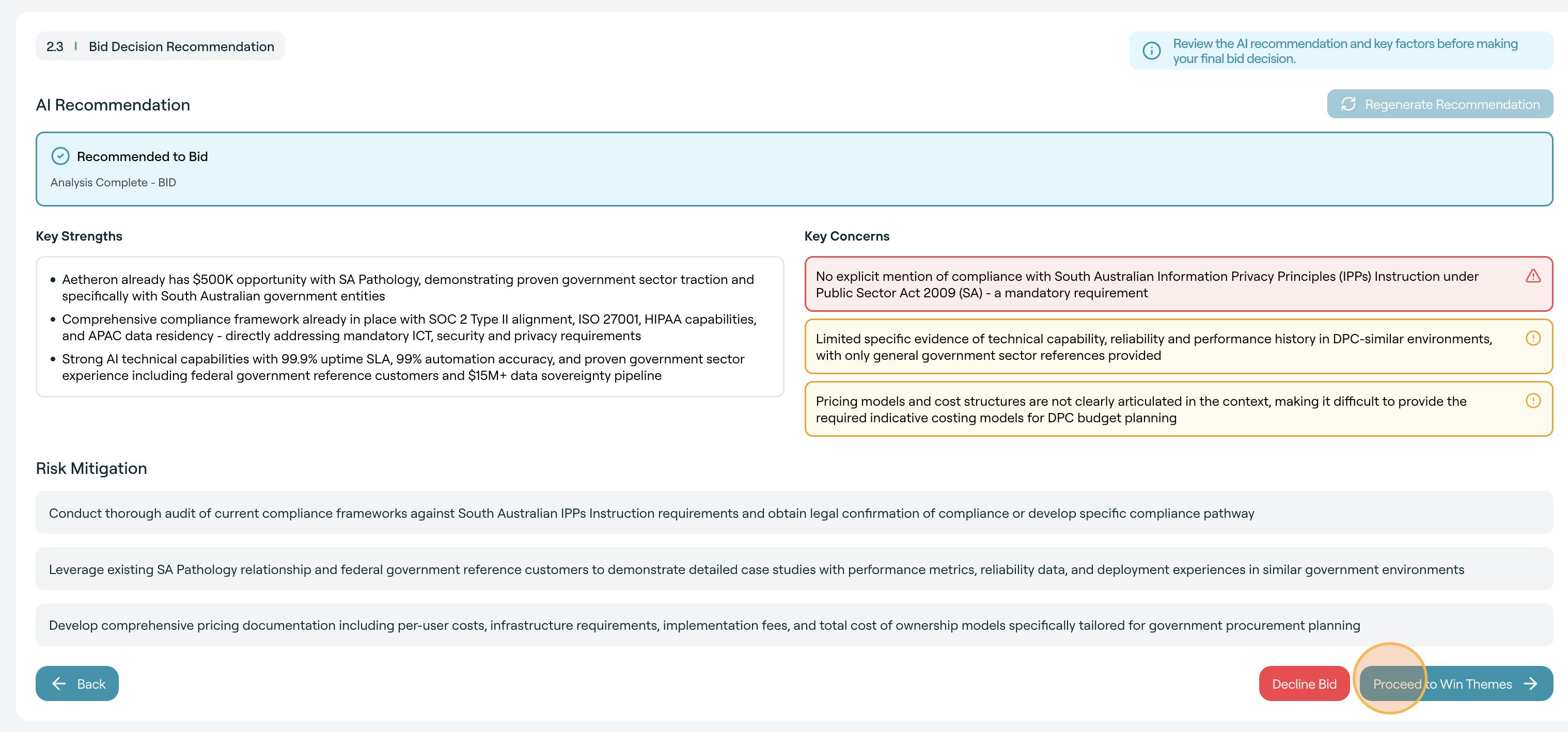
-
The win strategy screen with a progress tracker will appear. This process may take several minutes.
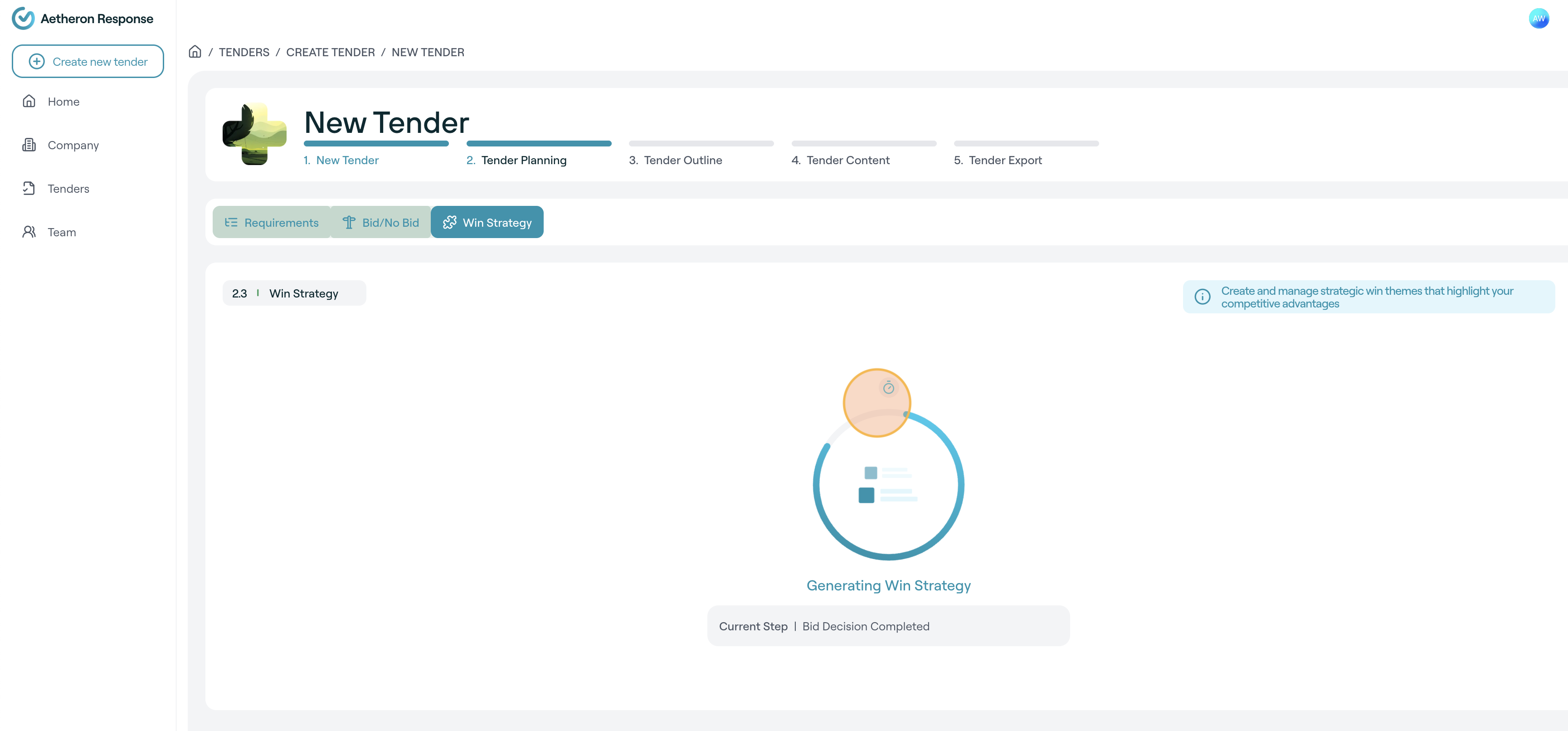
-
Review the suggested win themes, make any necessary edits, and click Add Theme to include the ones you want in your win themes list.
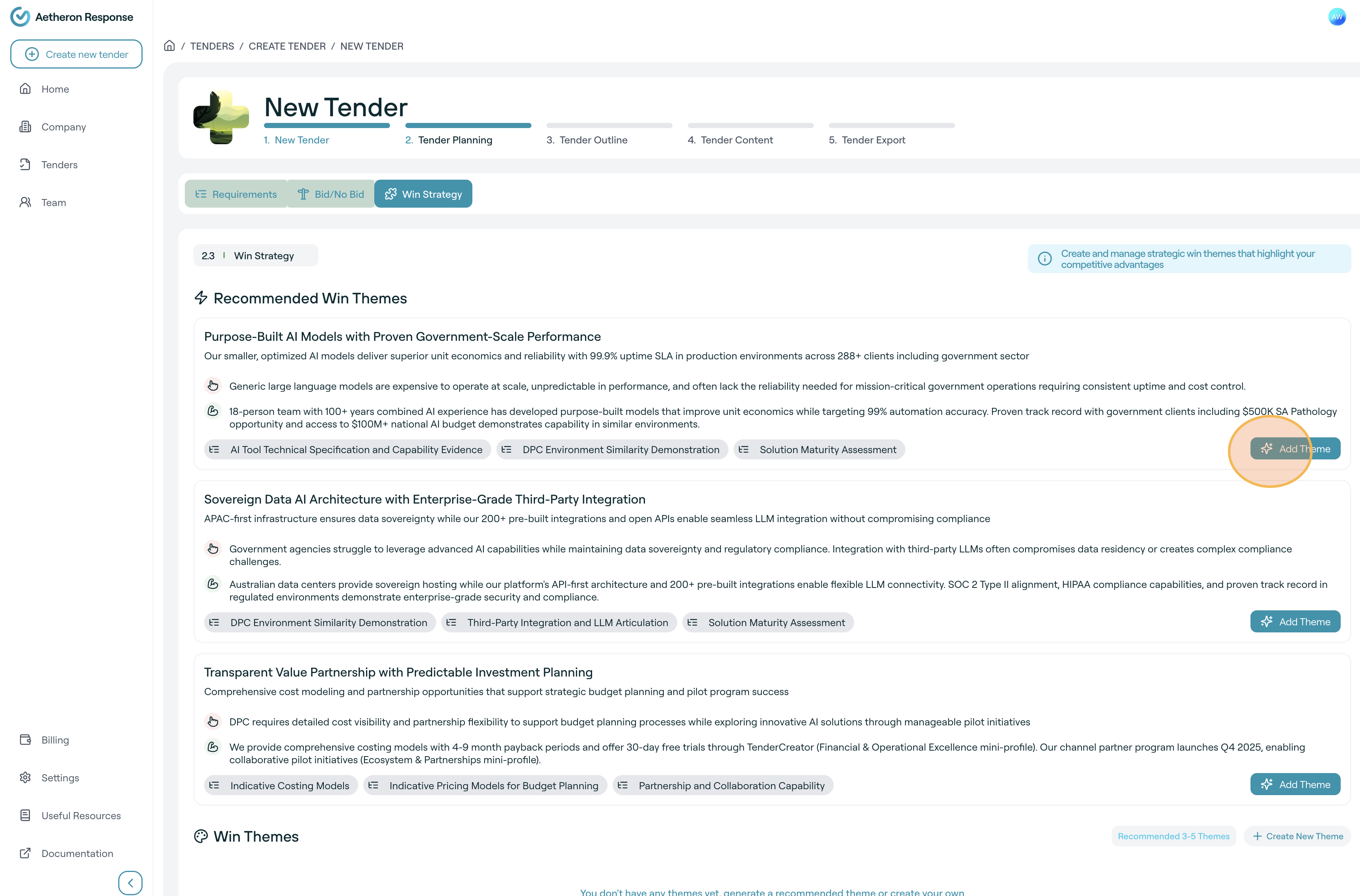
-
Once you've added your win themes, click Generate Tender Outline to continue.
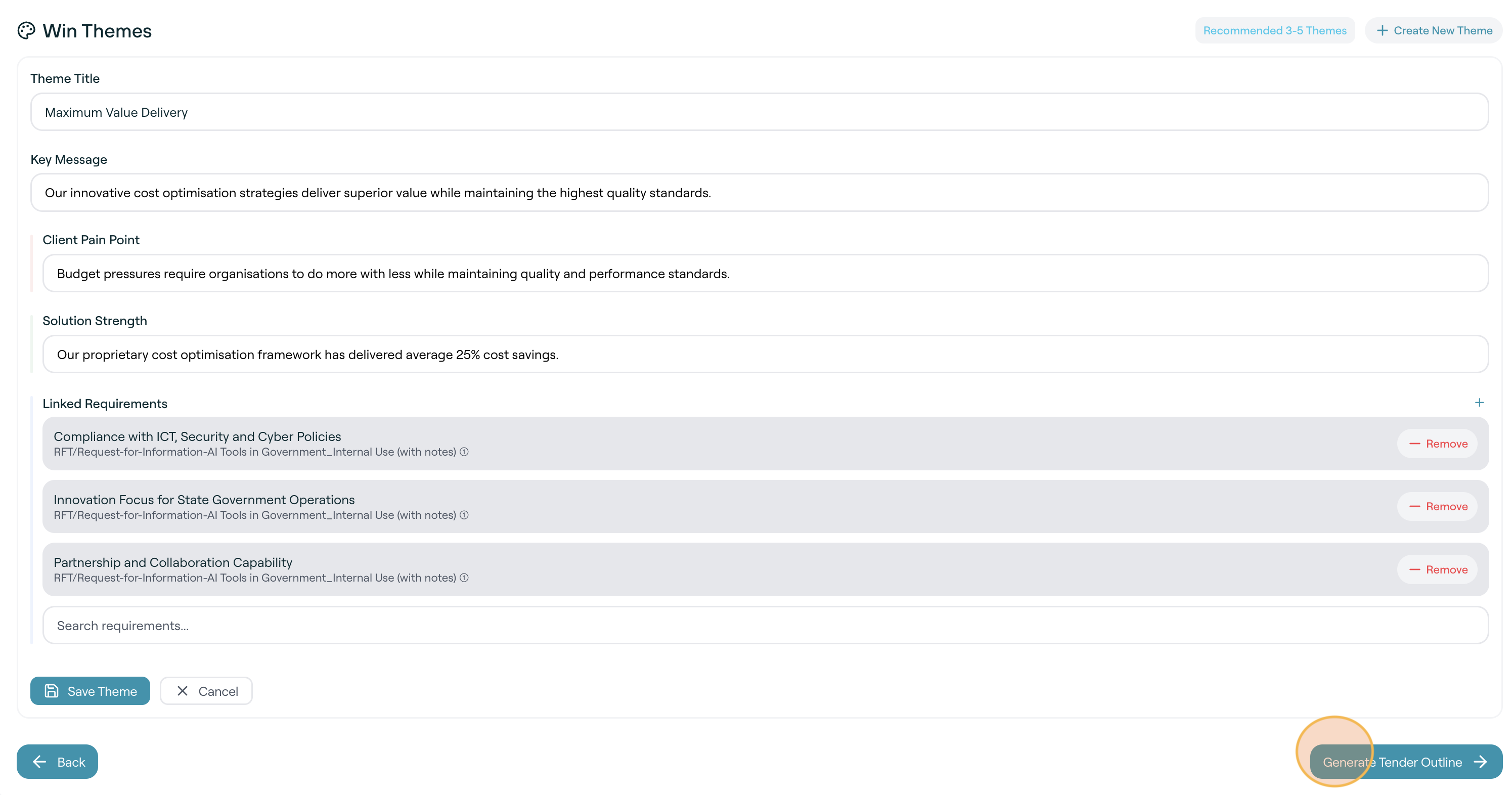
-
The Outline Generation process will start and a progress tracker will appear.
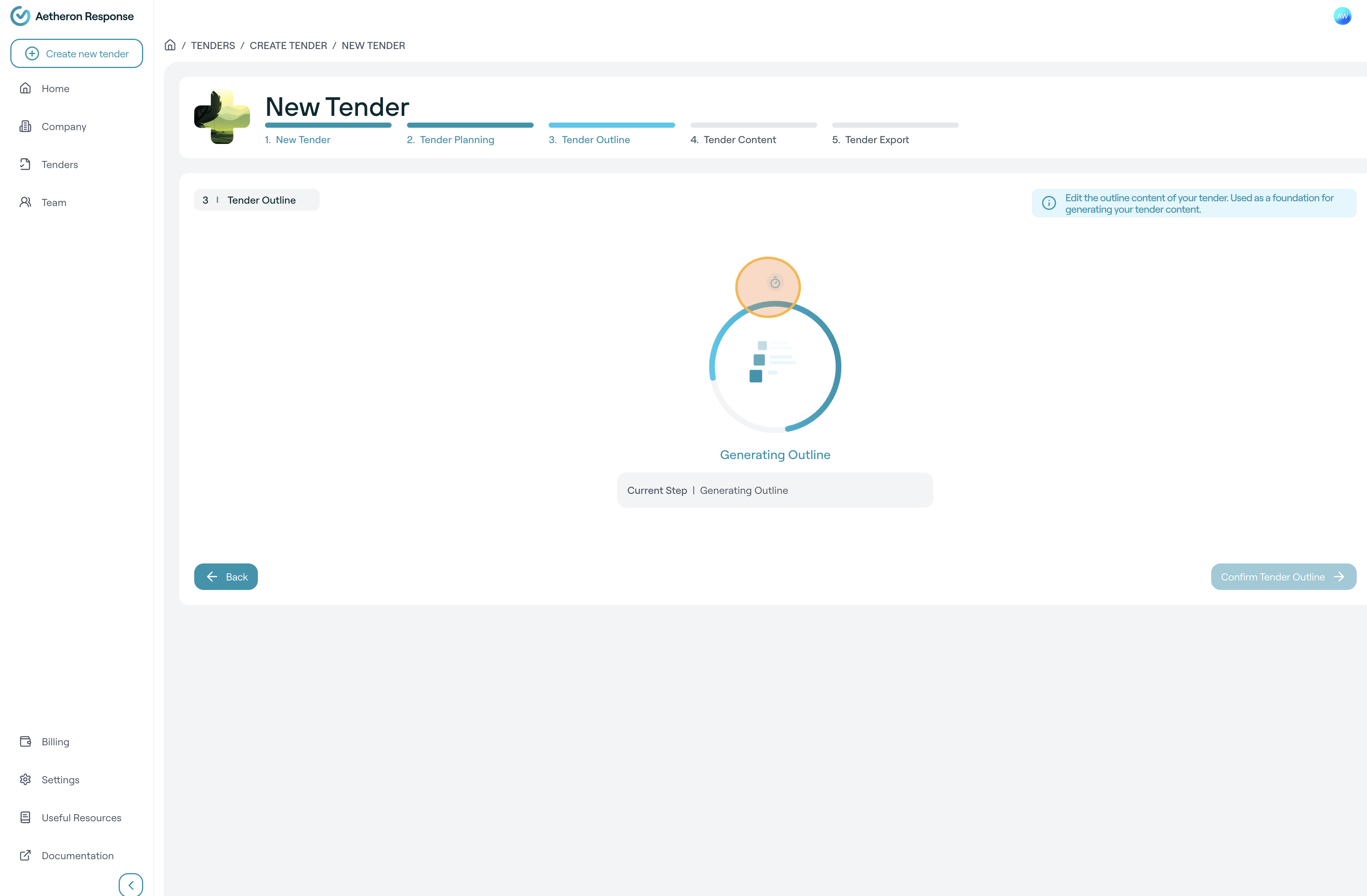
-
Review the tender outline, make any necessary changes or add new sections, then click Confirm Tender Outline when you're ready to continue.

-
The content generation screen with a progress tracker will appear. This process may take several minutes — the AI agents are performing tasks that could take a team days or even weeks to complete, so we appreciate your patience.
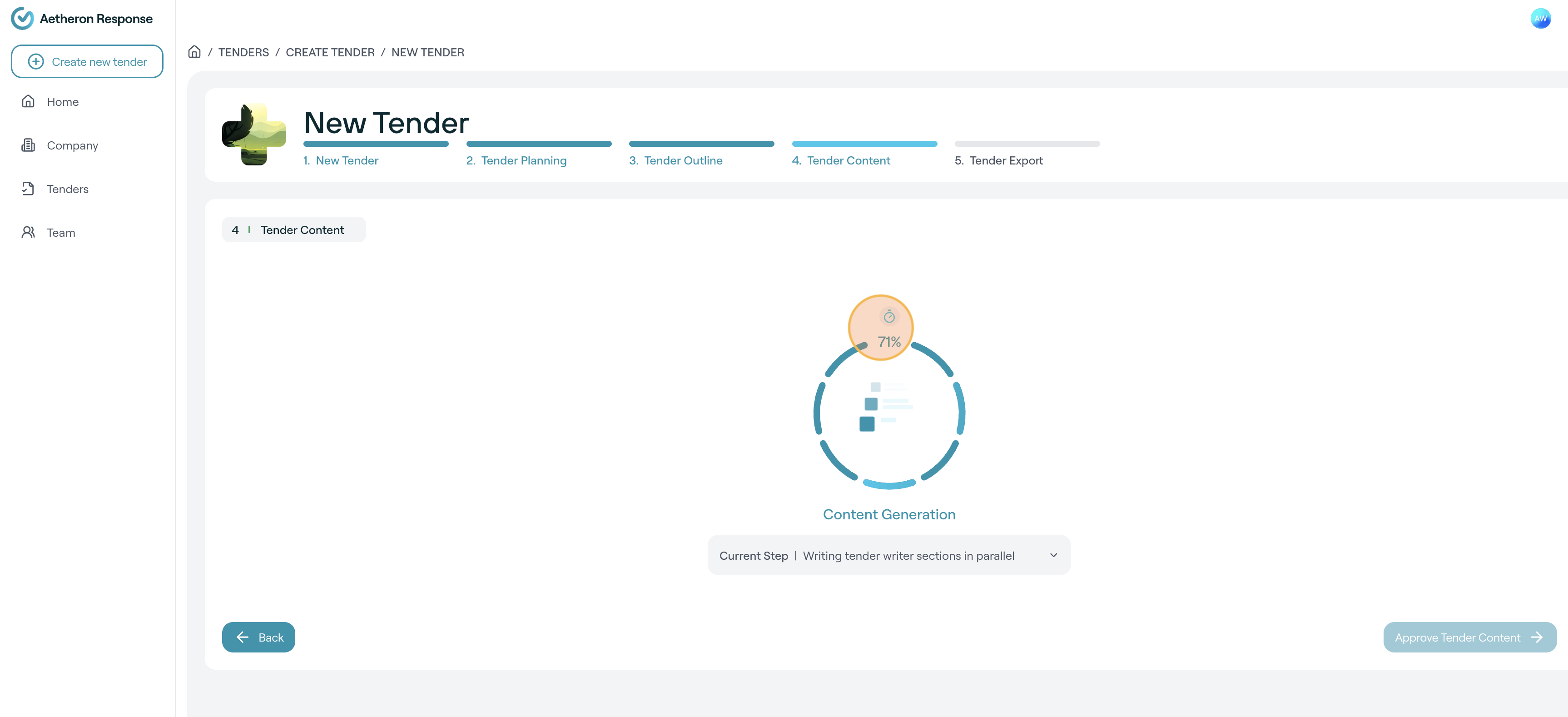
-
You can click the current step dropdown to view what’s happening in the background.

-
Once complete, the full tender response will be displayed. You can toggle between section view and list view.
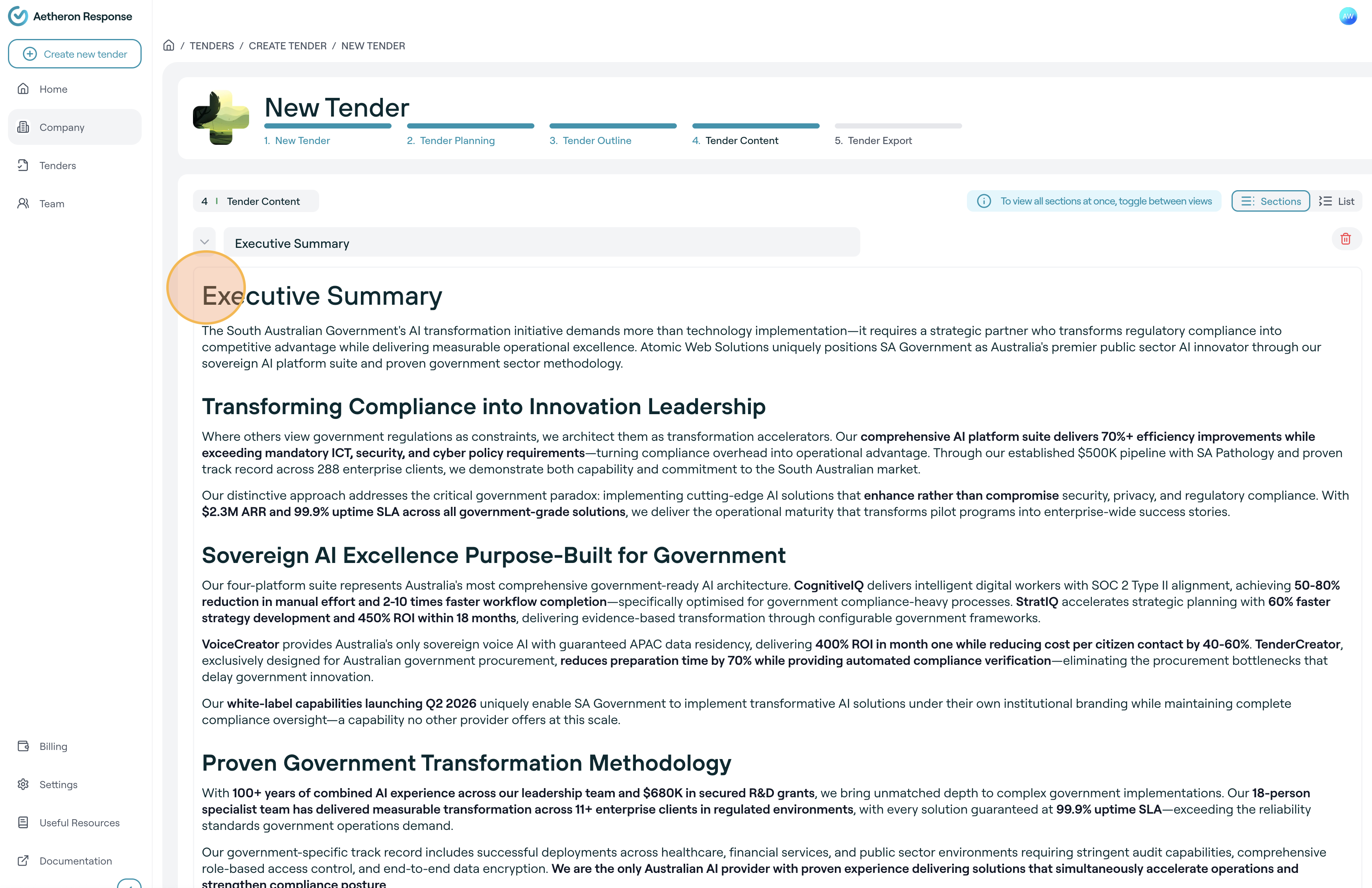
-
When you're satisfied with the tender response, click Approve Tender Content.
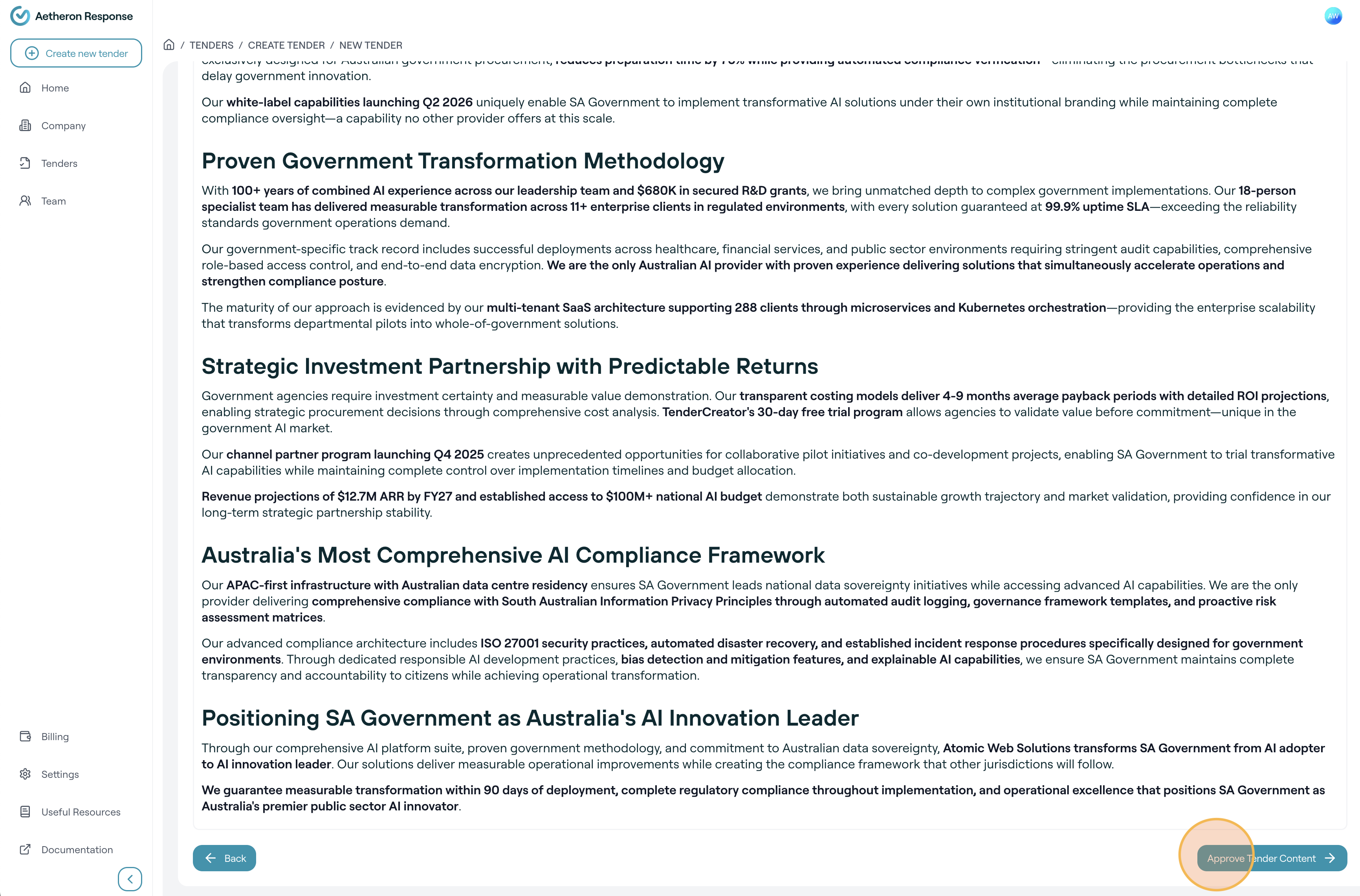
-
Once complete, the document will appear. You can scroll to preview the final document.
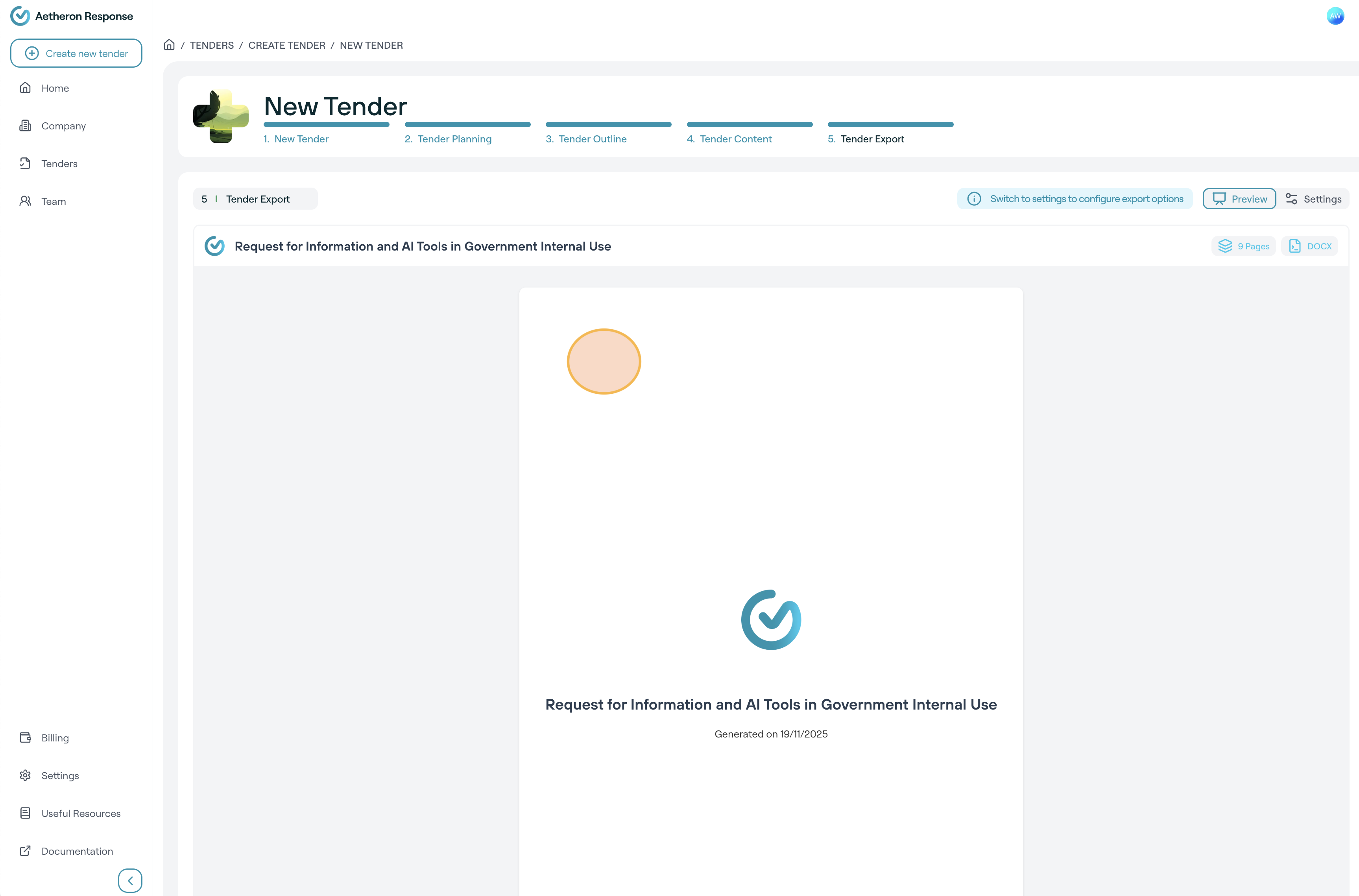
-
To export your document click Settings.
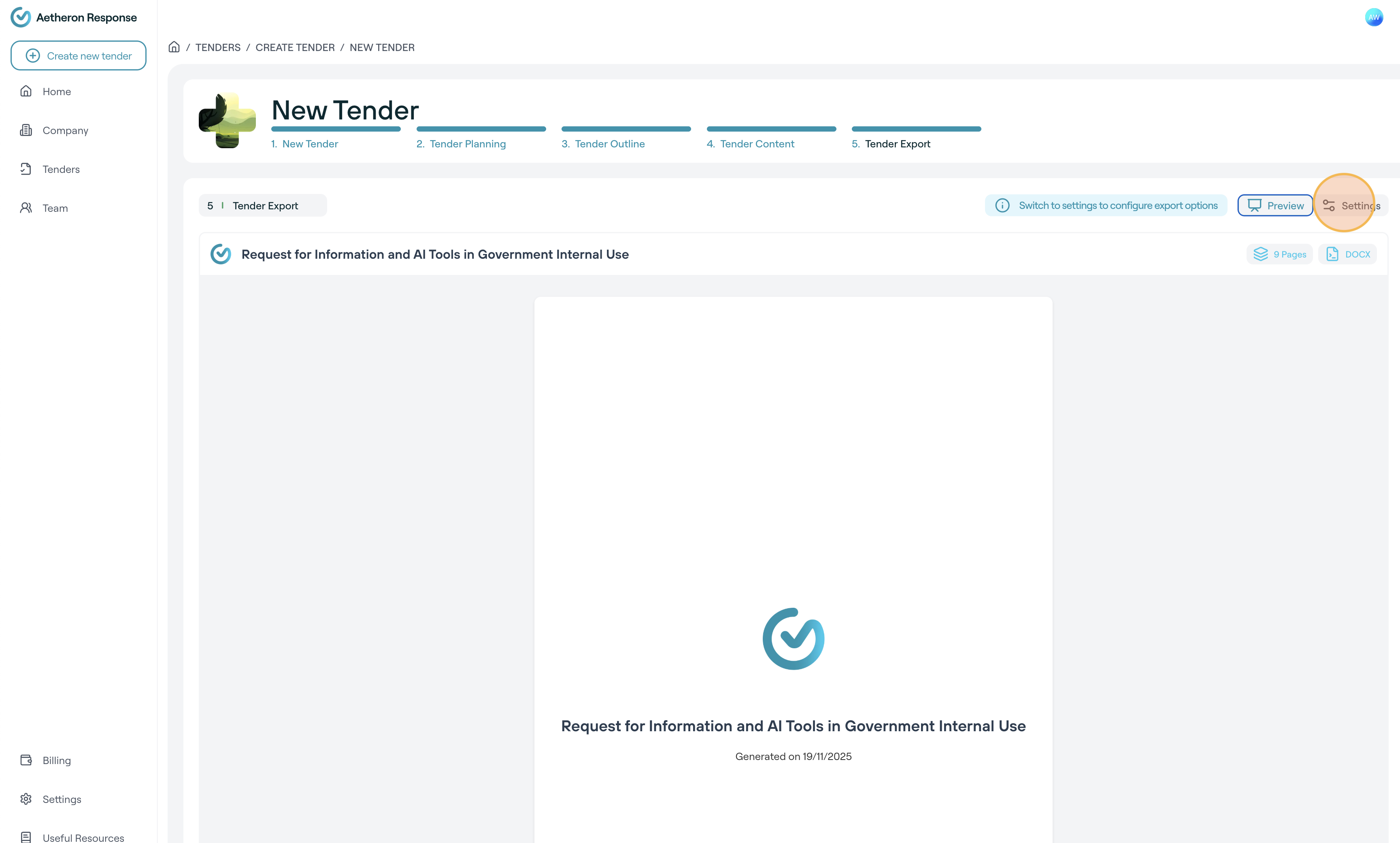
-
Select the document format and click Generate Document.
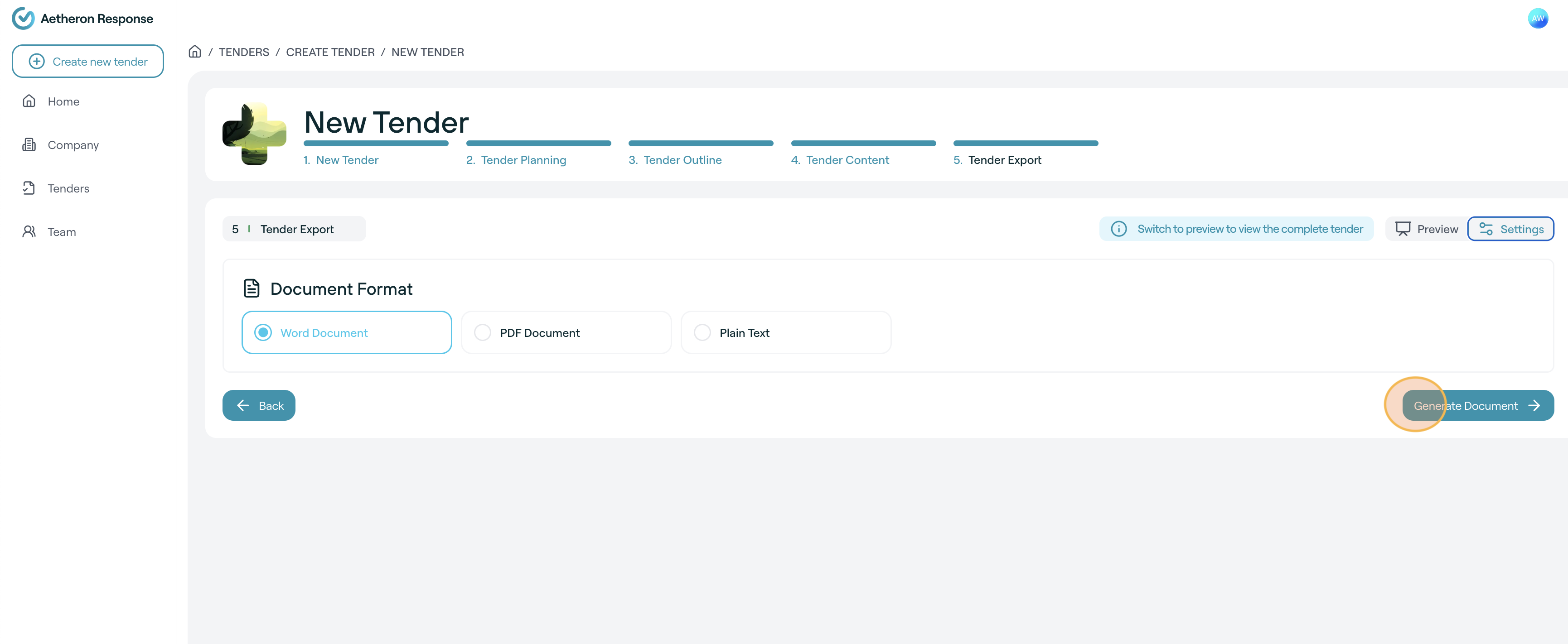
-
Once the document has been generated, click Download Tender and save it to your file system. Congratulations you have generate a complete tender response with Aetheron Response.
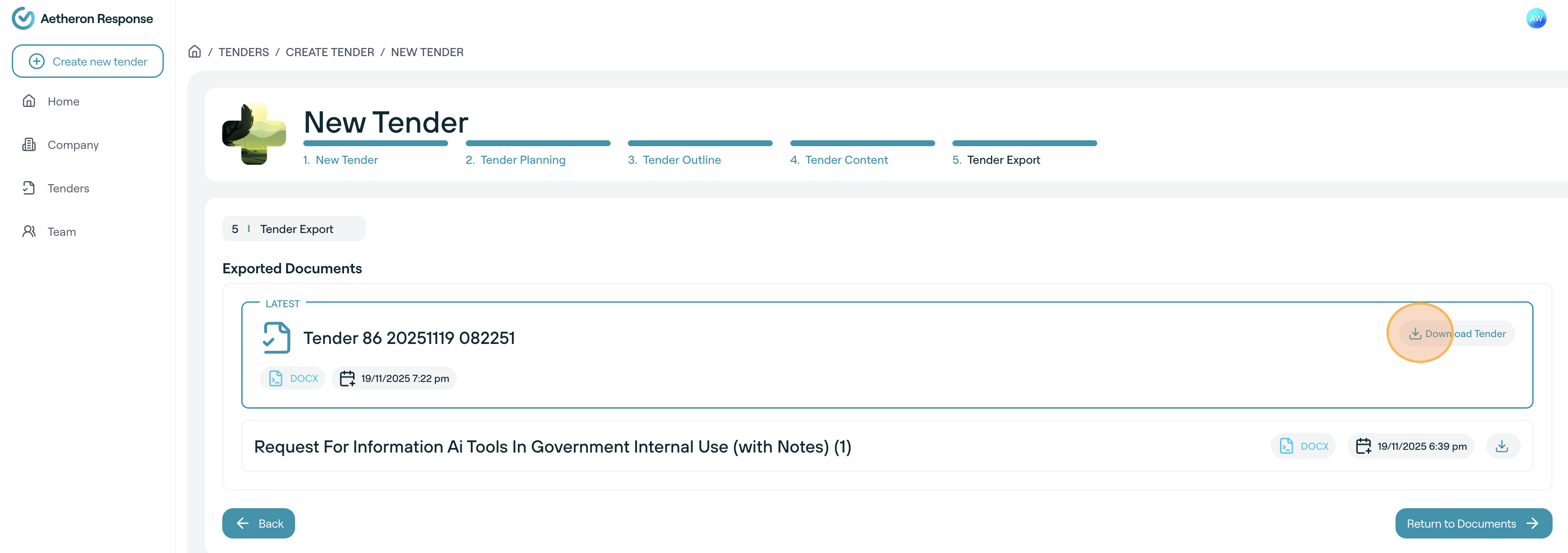
Updated 19 days ago
