Inviting Team Members
Adding team members to your Aetheron Response account enables collaborative tender creation and allows you to distribute workload across your organisation. This guide walks you through the process of inviting new team members and managing their access.
Before You Start
Prerequisites
- Admin or Company Admin role: You need appropriate permissions to invite team members
- Team member email addresses: Collect email addresses of people you want to invite
- Role planning: Decide what role each team member should have
Managing Invitations
- Pending invitations: Track how many invitations are pending acceptance
- Invitation tracking: Monitor invitation status and responses
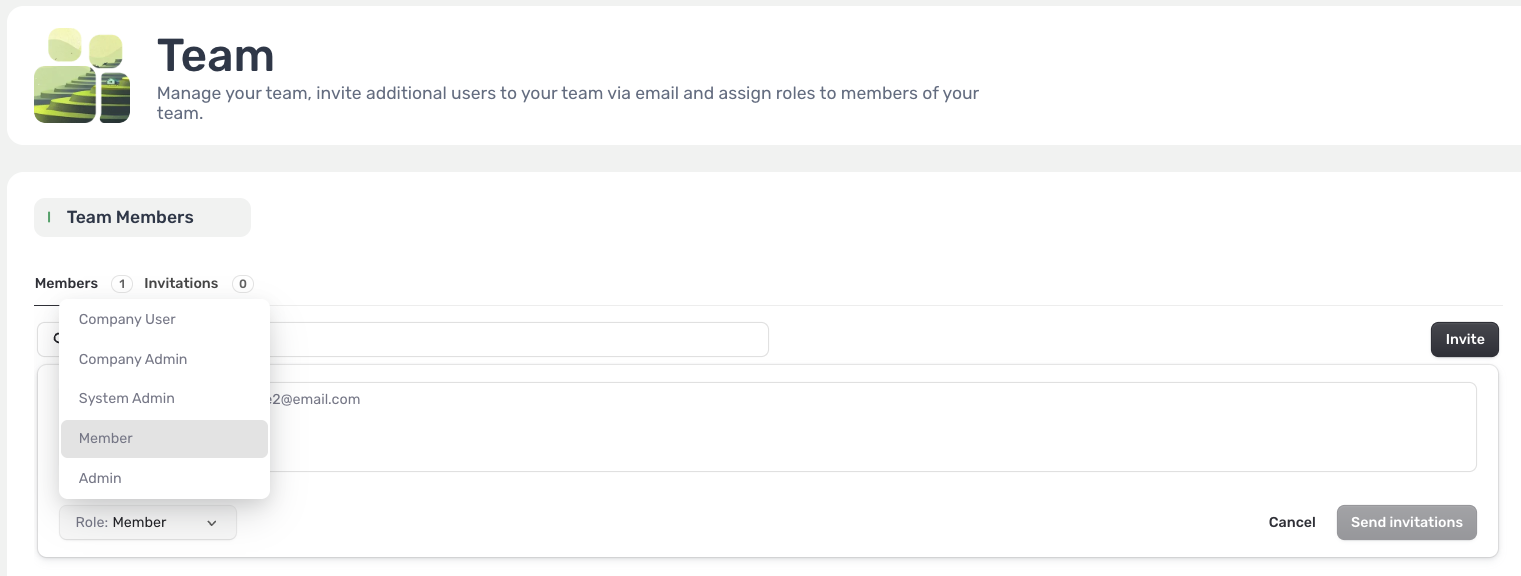
How to Invite Team Members
Step 1: Navigate to Team Section
- Log into your TenderCreator.ai account
- Click "Team" from the main navigation menu
- Locate the Team Members section on the page
Step 2: Access Invitation Feature
- Find the "Invite" button in the top right of the Team Members section
- Click "Invite" to open the invitation dialogue
- Prepare invitation details before proceeding
Step 3: Complete Invitation Details
- Email address: Enter the email address of the person you want to invite
- Role selection: Choose the appropriate role for the team member
- Personal message (optional): Add a welcome message to the invitation
- Review details: Confirm email address and role are correct
Step 4: Send Invitation
- Click "Send Invitation" to dispatch the email invitation
- Confirmation message: You'll see confirmation that the invitation was sent
- Invitation tracking: The invitation will appear in your pending invitations list
Managing Invitations
Viewing Pending Invitations
The Team Members section displays:
- Invitations count: Number of pending invitations (e.g., "Invitations 0")
- Invitation status: See which invitations are pending acceptance
- Invitation details: View email addresses and roles for pending invitations
Invitation Actions
For pending invitations, you can:
- Resend invitation: Send the invitation email again
- Cancel invitation: Remove the pending invitation
- Change role: Modify the role before invitation is accepted
- Update expiration: Extend invitation validity period
Managing Invitation Responses
When team members respond to invitations:
- Accepted invitations: Automatically move to active team members
- Declined invitations: Removed from pending list
- Expired invitations: Automatically removed after expiration period
- Notification: You'll receive confirmation of invitation responses
Role Selection for New Members
Available Roles During Invitation
When inviting team members, you can select from predefined roles (roles cannot be customised):
Admin
- Full platform access: Complete control over all features
- Billing management: Can manage subscriptions and payments
- Team management: Can invite and manage other team members
- System configuration: Access to all system settings
Company Admin
- Company-level management: Control over company-specific features
- Profile management: Can create and edit company profiles
- Tender oversight: Manage all tender-related activities
- Team coordination: Can assist with team member management
Company User
- Standard access: Appropriate for most team members
- Tender participation: Can work on tender creation and editing
- Profile viewing: Can view but not edit company profiles
- Collaborative features: Full access to collaboration tools
Member
- Limited access: Basic viewing permissions
- Read-only access: Can view tenders and profiles
- Learning role: Suitable for trainees or occasional contributors
- Restricted features: Cannot create or edit major content
System Admin
- Technical management: System-level administrative access
- Advanced configuration: Access to technical settings
- User management: Can manage users across organisations
- System monitoring: Can view system performance and usage
Role Assignment Limitations
Important: The roles you can assign depend on your own permissions:
- Your role level: You may only be able to assign certain roles based on your access level
- Predefined options: All roles are predefined by TenderCreator.ai and cannot be modified
- No custom roles: You cannot create new roles or modify existing role permissions
The role dropdown will show only the roles you have permission to assign to others.
Best Practices for Team Invitations
Role Assignment Strategy
- Start conservative: Begin with lower-level roles and upgrade as needed
- Match responsibilities: Assign roles that match the person's actual job duties
- Consider experience: New users may benefit from starting with Member role
- Plan for growth: Consider how roles might evolve over time
Invitation Timing
- Batch invitations: Send multiple invitations at once for team efficiency
- Onboarding preparation: Prepare training materials before sending invitations
- Coordinate start dates: Align invitations with when team members will start using the platform
- Follow-up planning: Schedule follow-up sessions to ensure successful onboarding
Communication Strategy
- Pre-invitation notice: Inform team members they'll receive an invitation
- Clear expectations: Communicate what their role will involve
- Training schedule: Provide information about training and support
- Contact information: Ensure they know who to contact for help
Troubleshooting Invitation Issues
Common Problems and Solutions
Invitation Not Received
Possible causes: Email went to spam/junk folder, incorrect email address, or email server delays
Solutions:
- Check spam folders and verify email address accuracy
- Resend invitation or use alternative email address
- Contact support if issues persist
Invitation Acceptance Issues
Possible causes: Invitation expired, technical issues during signup, or account creation problems
Solutions:
- Send new invitation and verify account setup process
- Check system status via our Aetheron Response Status Page
- Contact support for technical assistance
Role Assignment Problems
Possible causes: Incorrect role selected during invitation, permission conflicts, or role level restrictions
Solutions:
- Modify role after acceptance and review role permissions
- Check your permission level or contact support for guidance
Getting Help with Invitations
- Customer support: Contact support via our Support guide for technical invitation issues
- Documentation: Review role permissions and features
- Training resources: Access materials for new team members
Managing Team Members After Invitation
Once Invitations Are Accepted
After team members accept invitations:
- Welcome and orientation: Provide platform overview and training
- Role verification: Confirm their assigned role works for their needs
- Access testing: Ensure they can access needed features
- Ongoing support: Provide continued assistance as they learn the platform
Modifying Team Member Roles
You can change between predefined roles after team members join:
- Navigate to Team Members section
- Find the team member in the list
- Click the role dropdown (showing current role like "Admin")
- Select new role from the available predefined options
- Confirm the change to update their access level
Note: You can only switch between existing roles - you cannot create custom roles or modify role permissions. The available roles in the dropdown depend on your own permissions.

Removing Team Members
If you need to remove team members:
- Locate the team member in the Team Members list
- Click the Actions menu for that member
- Select "Remove member" from the options
- Confirm removal to revoke their access
Team Growth and Scaling
Planning for Team Expansion
- Assess current needs: Evaluate who needs platform access
- Plan role structure: Establish clear role definitions for your organisation
- Set invitation schedule: Plan when to invite different team members
- Prepare onboarding: Develop training and support processes
Monitoring Team Performance
- Usage tracking: Monitor how team members use the platform
- Collaboration effectiveness: Assess how well team members work together
- Feature utilisation: Track which features are most used by team members
- Feedback collection: Gather input from team members on their experience
Optimising Team Configuration
- Regular role reviews: Periodically assess if roles are appropriate
- Permission adjustments: Modify access based on actual usage patterns
- Team structure refinement: Adjust team organisation based on experience
- Continuous improvement: Implement feedback to enhance team effectiveness
Updated 24 days ago
